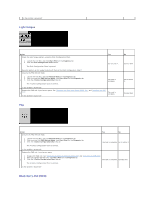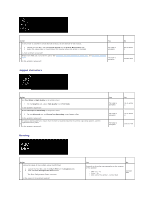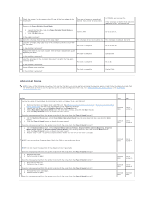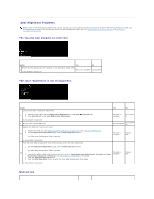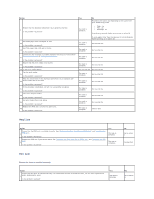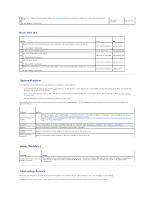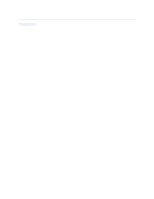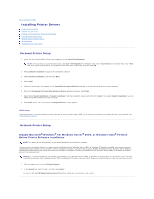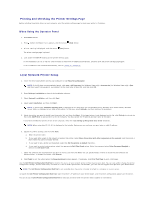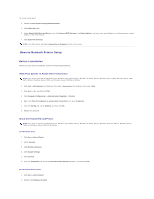Dell 2130 Color Laser User Guide - Page 88
Regi jam, Exit Jam
 |
View all Dell 2130 Color Laser manuals
Add to My Manuals
Save this manual to your list of manuals |
Page 88 highlights
Action Ensure that the standard 250-sheet tray is properly inserted. 1 Is the problem recovered? Use Thick paper that is 216 gsm or less. 2a Is the problem recovered? Use Thin paper that is 60 gsm or more. 2b Is the problem recovered? Ensure that the envelope is properly loaded in the trays as instructed in "Loading Envelopes" or "Loading an Envelope". 2c Is the problem recovered? Ensure that the print media is not curled. 2d Is the problem recovered? 2e Is the print media damp? Fan the print media. 3a Is the problem recovered? Wipe the retard roller in the standard 250-sheet tray or optional 250sheet feeder with a dry cloth. 3b Is the problem recovered? If the envelope is deformed, correct it or use another envelope. 3c Is the problem recovered? Turn over the print media. 3d Is the problem recovered? Use print media that is not damp. 4a Is the problem recovered? Replace the PHD unit if you have a spare unit. 4b Is the problem recovered? Yes The task is complete. The task is complete. The task is complete. No Proceed to the action corresponding to the type of the print media being used: l Thick - 2a l Thin - 2b l Envelope - 2c If performing manual duplex printing, go to action 2d. If using paper other than the above or if not performing duplex printing, go to action 2e. Go to action 3a. Go to action 3a. The task is complete. Go to action 3c. The task is complete. Go to action 3a. Go to action 3d. Go to action 3a. The task is complete. Go to action 3b. The task is complete. Go to action 4b. The task is complete. The task is complete. The task is complete. The task is complete. Go to action 3a. Go to action 4a. Go to action 3a. Contact Dell. Regi jam Action Ensure that the PHD unit is installed correctly. See "Replacing the Print Head Device (PHD) Unit" and "Installing the PHD Unit". 1 Is the problem recovered? Replace the PHD unit if you have a spare. See "Replacing the Print Head Device (PHD) Unit" and "Installing the PHD Unit". 2 Is the problem recovered? Yes The task is complete. The task is complete. No Go to action 2. Contact Dell. Exit Jam Ensure the fuser is installed correctly. Action Ensure that the fuser is installed correctly. For information on how to install the fuser, see the fuser replacement guide, Replacing the Fuser. 1 Is the problem resolved? Yes The task is complete. No Go to action 2.