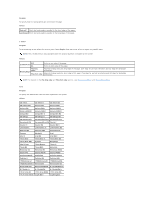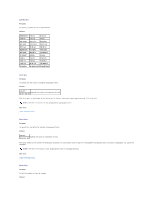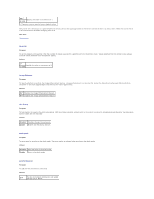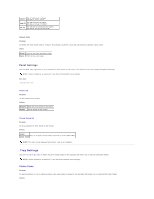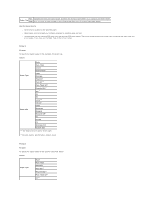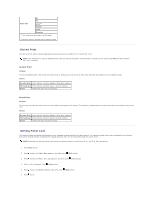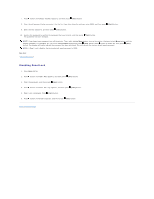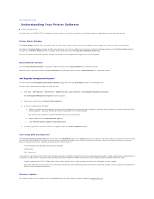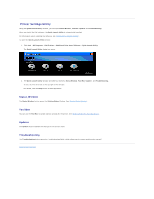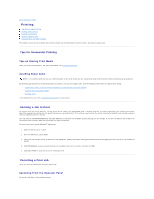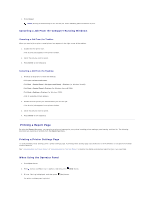Dell 2130 Color Laser User Guide - Page 44
Stored Print, Setting Panel Lock
 |
View all Dell 2130 Color Laser manuals
Add to My Manuals
Save this manual to your list of manuals |
Page 44 highlights
A5 B5 Paper Size Letter*2 8.5x13" Legal Executive *1 "S2" means the print side 2 of the paper. *2 Denotes country-specific factory default values. Stored Print This Stored Print menu provides applicable printing services such as Secure Print and Proof Print. NOTE: The Stored Print menu is displayed only when the optional 512 MB or more memory is installed on the printer and RAM Disk under System Settings is enabled. Secure Print Purpose: To print confidential jobs. The printer can hold the job in memory until you arrive at the printer and type the password on the operator panel. Values: Del after Print Prints the job, and then deletes it from print memory. Print and Save Prints the job, and then saves it in print memory. Delete Deletes the job from print memory. Proof Print Purpose: To print only one copy and check the print result before printing all of the copies. This prevents a large number of misprinted copies from being printed at one time. Values: Del after Print Prints the job, and then deletes it from print memory. Print and Save Prints the job, and then saves it in print memory. Delete Deletes the job from print memory. Setting Panel Lock This feature prevents unauthorized personnel from changing settings made by the administrator. For regular printing, items can be selected from the menu and printer settings remain unchanged. For regular printing, items can be configured using the printer driver. NOTE: Disabling the operator panel menus does not prevent access to the Stored Print and Tray Settings menus. 1. Press Menu button. 2. Press button until Admin Menu appears, and then press (Set) button. 3. Press button until Panel Settings appears, and then press (Set) button. 4. Panel Lock is displayed. Press (Set) button. 5. Press button until Enable appears, and then press (Set) button. 6. Press button.