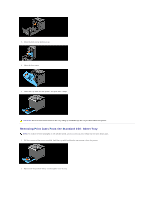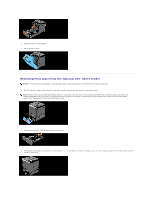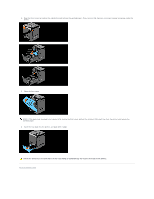Dell 2130 Color Laser User Guide - Page 70
Removing Print Jams From the Standard 250- Sheet Tray
 |
View all Dell 2130 Color Laser manuals
Add to My Manuals
Save this manual to your list of manuals |
Page 70 highlights
5. Close the belt unit by pushing it up. 6. Close the front cover. 7. Insert the tray back into the printer, and push until it stops. CAUTION: Do not use excessive force on the tray. Doing so could damage the tray or the inside of the printer. Removing Print Jams From the Standard 250- Sheet Tray NOTE: To resolve the error displayed on the operator panel, you must clear all print media from the print media path. 1. Pull the tray out of the printer carefully. Hold the tray with both hands, and remove it from the printer. 2. Remove all the jammed and/or creased paper from the tray.

5.
Close the belt unit by pushing it up.
6.
Close the front cover.
7.
Insert the tray back into the printer, and push until it stops.
Removing Print Jams From the Standard 250- Sheet Tray
1.
Pull the tray out of the printer carefully. Hold the tray with both hands, and remove it from the printer.
2.
Remove all the jammed and/or creased paper from the tray.
CAUTION:
Do not use excessive force on the tray. Doing so could damage the tray or the inside of the printer.
NOTE:
To resolve the error displayed on the operator panel, you must clear all print media from the print media path.