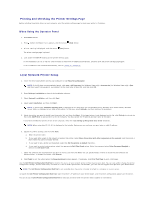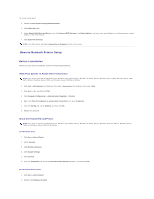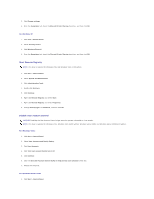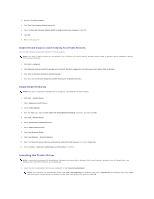Dell 2130 Color Laser User Guide - Page 97
Troubleshooting Instructions
 |
View all Dell 2130 Color Laser manuals
Add to My Manuals
Save this manual to your list of manuals |
Page 97 highlights
7. Press button until Change Password appears, and then press (Set) button. 8. Reenter the password to confirm the password that you entered, and then press (Set) button. The password has been changed. NOTE: If you forget your password, turn off the printer. Then, while holding Menu button turn on the printer. Continue to hold Menu button until the display indicates Init Password Are you sure?. This will recover the factory default panel password. Note that the password for Panel Lock is disabled. NOTE: If Panel Lock is Enable, the factory-default panel password is 0000. Panel Lock Disable* Enable Does not lock Admin Menu with a password. Locks Admin Menu with a password. 0000* Change Password Sets or changes the password required to access Admin Menu. 0000-9999 Troubleshooting Instructions Resetting Defaults After executing this function and rebooting the printer, all the menu parameters, except the parameters for the network, are reset to their default values. When Using the Operator Panel 1. Press Menu button. 2. Press button until Admin Menu appears, and then press (Set) button. 3. Press button until Maintenance appears, and then press (Set) button. 4. Press until Reset Defaults appears, and then press (Set) button. 5. The Are you sure? message appears on the operator panel. Press (Set) button. 6. Turn off the printer to apply the settings. When Using the Tool Box 1. Click start® All Programs® Dell Printers® Dell 2130cn Color Laser Printer® Tool Box. The Select Printer dialog box opens. 2. Click the name of this printer listed in Printer Name, and then click OK. The Tool Box opens. 3. Click the Printer Maintenance tab. 4. Select Reset Defaults from the list at the left side of the page. The Reset Defaults page is displayed. 5. Click Start. The printer is turned off automatically to apply the settings. Back to Contents Page