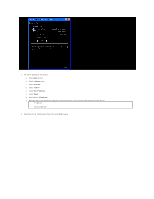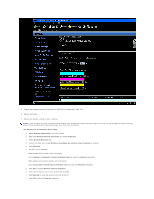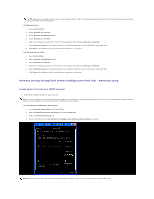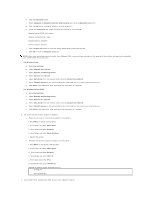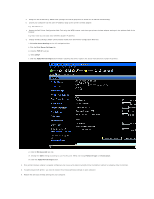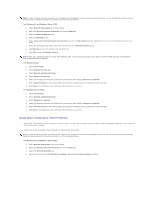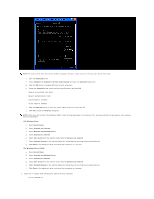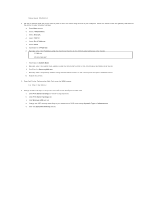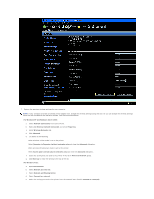Dell 2130 Color Laser User Guide - Page 200
Access point Infrastructure, Fixed IP network
 |
View all Dell 2130 Color Laser manuals
Add to My Manuals
Save this manual to your list of manuals |
Page 200 highlights
NOTE: If your computer provides a wireless printer adapter tool, change the wireless settings using this tool. Or you can change the wireless settings using the tool provided by the operating system. See the instructions below. For Windows XP and Windows Server 2003: a. Select Network Connections from Control Panel. b. Right-click Wireless Network Connection and select Properties. c. Select the Wireless Networks tab. d. Click the Advanced button. e. Select Access point (Infrastructure) networks only and close the Advanced dialog box (Applicable to printer with the wireless infrastructure mode). f. Select the setting that you send to the printer in the list in the Preferred Network group g. Click Move up to move the setting to the top of the list. h. Click OK to close the Property dialog box. NOTE: When your operating system is earlier than Windows 2000, create settings according to the manual of the wireless settings tool provided by your wireless device manufacturer. For Windows Vista: a. Open Control Panel. b. Select Network and Internet. c. Select Network and Sharing Center. d. Select Connect to a network. e. Select the setting you send to the printer from the network items listed in Connect to a network. f. Select Connect Anyway in the warning dialog box indication indicating you are entering an unsecured area. g. Click Close in the dialog box after confirming the connection is a success. For Windows Server 2008: a. Open Control Panel. b. Select Network and Sharing Center. c. Select Connect to a network. d. Select the setting you send to the printer from the network items listed in Connect to a network. e. Select Connect Anyway in the warning dialog box indication indicating you are entering an unsecured area. f. Click Close in the dialog box after confirming the connection is a success. Access point (Infrastructure, Fixed IP network) 1. Ensure that the addresses of your computer and access point is in the same IP range. Match the subnet mask and gateway addresses of your computer to the access point settings. 2. Create new wireless settings of your computer by following the steps below. NOTE: If your computer provides a wireless printer adapter tool, change the wireless settings using this tool. Or you can change the wireless settings using the tool provided by the operating system. See the instructions below. For Windows XP and Windows Server 2003: a. Select Network Connections from Control Panel. b. Right-click Wireless Network Connection and select Properties. c. Select the Wireless Networks tab. d. Ensure the check box for Use Windows to configure my wireless network settings is checked.