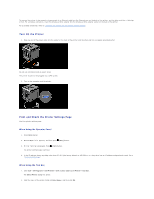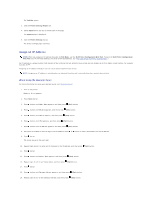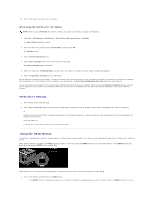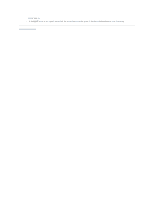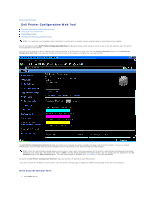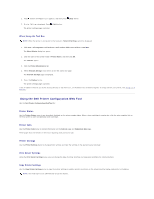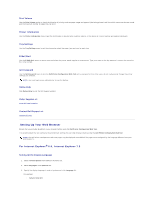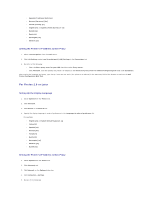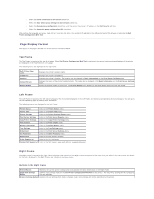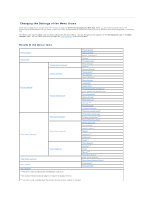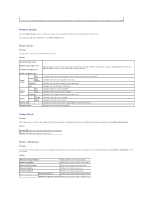Dell 2130 Color Laser User Guide - Page 144
Using the Dell Printer Configuration Web Tool
 |
View all Dell 2130 Color Laser manuals
Add to My Manuals
Save this manual to your list of manuals |
Page 144 highlights
2. Press button until Report/List appears, and then press (Set) button. 3. Printer Setting is displayed. Press (Set) button. The printer settings page is printed. When Using the Tool Box NOTE: When the printer is connected to the local port, Network Settings cannot be displayed. 1. Click start® All Programs® Dell Printers® Dell 2130cn Color Laser Printer® Tool Box. The Select Printer dialog box opens. 2. Click the name of this printer listed in Printer Name, and then click OK. The Tool Box opens. 3. Click the Printer Maintenance tab. 4. Select Network Settings from the list on the left side of the page. The Network Settings page is displayed. 5. Press the Display button. The printer settings page is printed. If the IP address shows 0.0.0.0 (the factory default) or 169.254.xx.xx, an IP address has not been assigned. To assign one for your printer, see "Assign an IP Address". Using the Dell Printer Configuration Web Tool Use the Dell Printer Configuration Web Tool for: Printer Status Use the Printer Status menu to get immediate feedback on the printer supply status. When a toner cartridge is running low, click the order supplies link on the first screen to order an additional toner cartridge. Printer Jobs Use the Printer Jobs menu to contain information on the Job List page and Completed Jobs page. These pages show the details of the status regarding each protocol or job. Printer Settings Use the Printer Settings menu to change printer settings and view the settings in the operator panel remotely. Print Server Settings Using the Print Server Settings menu, you can change the type of printer interface and necessary conditions for communications. Copy Printer Settings Use the Copy Printer Settings menu to copy the printer settings to another printer or printers on the network just by typing each printer's IP address. NOTE: You must log in as an administrator to use this feature.