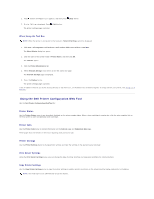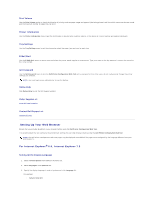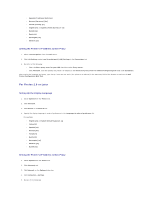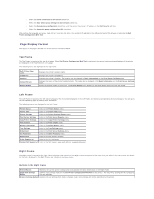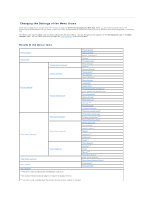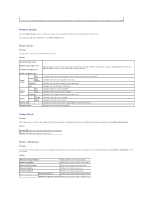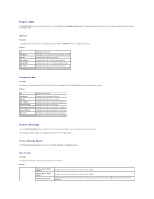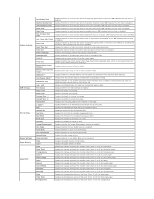Dell 2130 Color Laser User Guide - Page 149
Printer Status, Printer Events, Printer Information
 |
View all Dell 2130 Color Laser manuals
Add to My Manuals
Save this manual to your list of manuals |
Page 149 highlights
*4 This item is only available when an optional network protocol adapter is installed and the optional wireless printer adapter is not installed. Printer Status Use the Printer Status menu to check the status of consumables, hardware, and specifications of the printer. The following pages are displayed in the Printer Status menu. Printer Status Purpose: To check the status of the consumables and trays. Values: Cyan Cartridge Level Magenta Cartridge Level Yellow Cartridge Level Displays the percent of toner remaining in each toner cartridge. When a cartridge is empty, a message appears. The text Call or Order is linked to the Dell Printer Supplies website. Black Cartridge Level Paper Trays OK Status Add Paper Capacity Size Output Tray OK Status Full Capacity Cover Closed Status Open Printer Type Printing Speed Indicates that there is some paper in the tray but the quantity is unknown. Indicates that there is no paper in the tray. Displays the maximum capacity of the paper tray. Displays the size of paper in the tray. Indicates that the tray is available. Indicates that the tray is not available. Displays the maximum capacity of the paper tray. Indicates that the cover is closed. Indicates that the cover is open. Displays the type of the printer. Color Laser is displayed normally. Displays the printer's printing speed. Printer Events Purpose: When faults occur, such as Out of Paper or Front Cover is Open, the details of all alerts or indications of faults are displayed in the Printer Events page. Values: Location Displays the location where the error occurred. Details Displays the details of the error. Printer Information Purpose: To verify the printer details such as the hardware configuration and software version. This page can also be displayed by clicking Printer Information in the Left Frame. Values: Dell Service Tag Number Displays Dell's service tag number. Asset Tag Number Displays the printer's asset tag number. Printer Serial Number Displays the printer's serial number. Memory Capacity Displays the memory capacity. Processor Speed Displays the processing speed. Firmware Version Displays the revision date (revision level). Printer Revision Levels Network Firmware Version Displays the revision date (revision level).