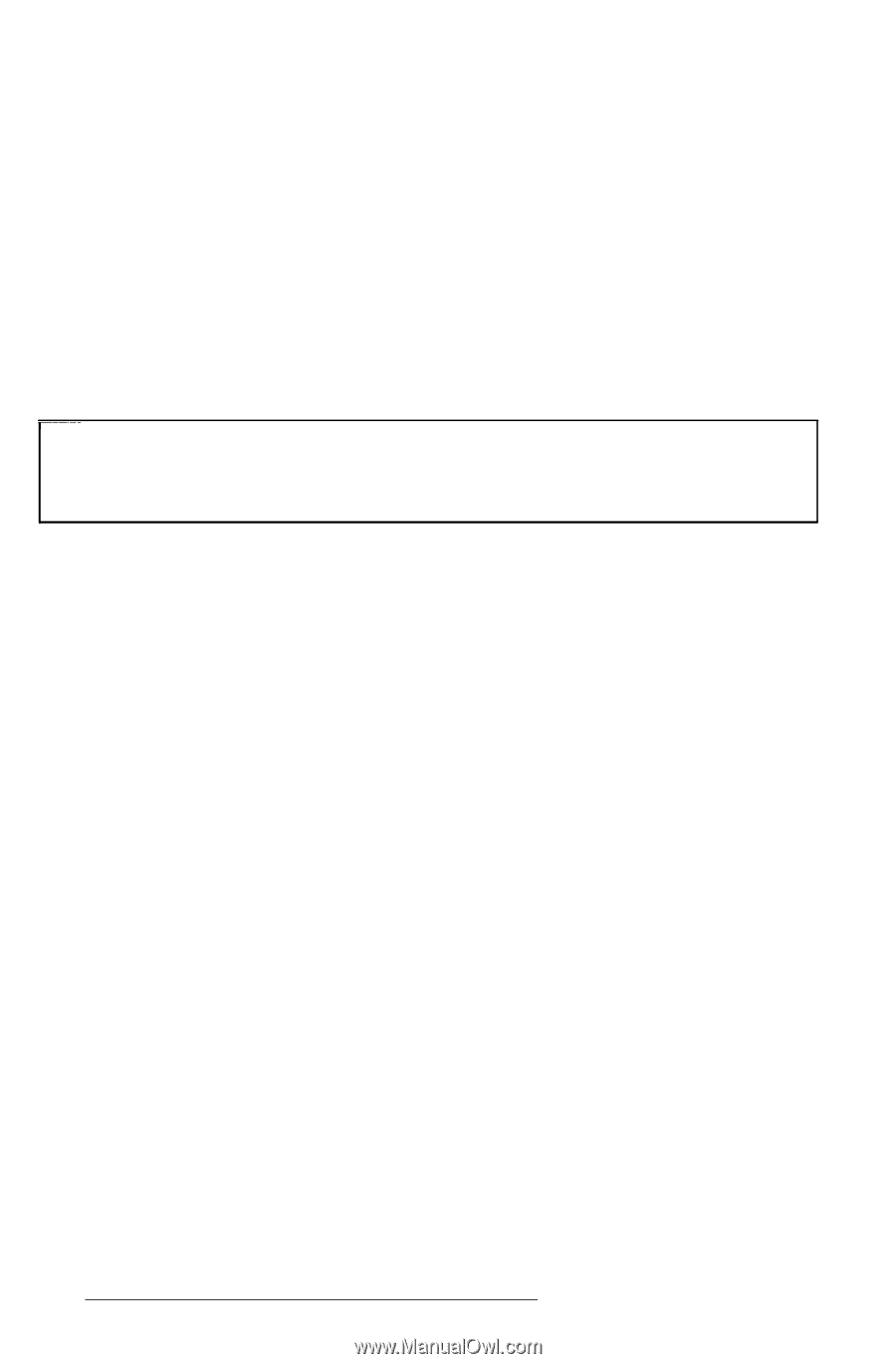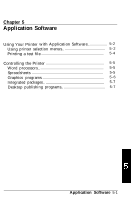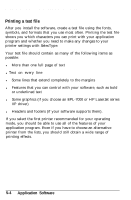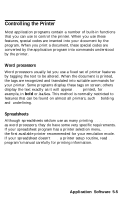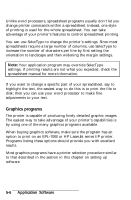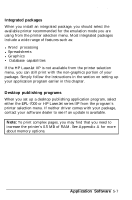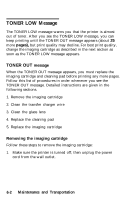Epson EPL-7000 User Manual - Page 131
Graphics programs, by using one of the many graphics programs available.
 |
View all Epson EPL-7000 manuals
Add to My Manuals
Save this manual to your list of manuals |
Page 131 highlights
Controlling the Prinker Unlike word processors, spreadsheet programs usually don't let you change printer commands within a spreadsheet. Instead, one style of printing is used for the whole spreadsheet. You can take advantage of your printer's features to control spreadsheet printing. You can use SelecType to change the printer's settings. Since most spreadsheets require a large number of columns, use SelecType to increase the number of characters per line by first setting the orientation to landscape and then widening the margin settings. Note: Your application program may override SelecType settings. If printing results are not what you expected, check the spreadsheet manual for more information. If you want to change a specific part of your spreadsheet, say to highlight the text, the easiest way to do this is to print the file to disk; then you can use your word processor to make fine adjustments to your text. Graphics programs The printer is capable of producing finely detailed graphic images. The easiest way to take advantage of your printer's capabilities is by using one of the many graphics programs available. When buying graphics software, make sure the program has an option to print on an EPL-7000 or HP LaserJet series IIP printer. Programs listing these options should provide you with excellent results. Most graphics programs have a printer selection procedure similar to that described in the section in this chapter on setting up software. 5-6 Application Software