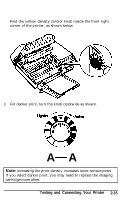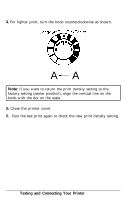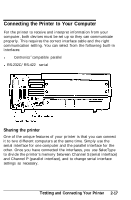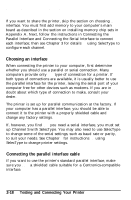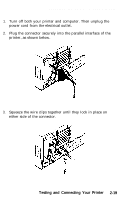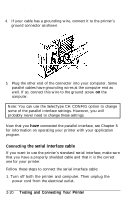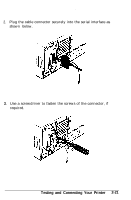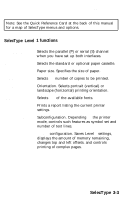Epson EPL-7000 User Manual - Page 61
Connecting the serial interface cable, Connecting, Testing and Connecting Your Printer
 |
View all Epson EPL-7000 manuals
Add to My Manuals
Save this manual to your list of manuals |
Page 61 highlights
Connecting the Printer to Your Computer 4. If your cable has a grounding wire, connect it to the printer's ground connector as shown. 5. Plug the other end of the connector into your computer. Some parallel cables have grounding wires at the computer end as well. If so, connect this wire to the ground screw on the computer. Note: You can use the SelecType CH CONFIG option to change some of the parallel interface settings. However, you will probably never need to change these settings. Now that you have connected the parallel interface, see Chapter 5 for information on operating your printer with your application program. Connecting the serial interface cable If you want to use the printer's standard serial interface, make sure that you have a properly shielded cable and that it is the correct one for your printer. Follow these steps to connect the serial interface cable: 1. Turn off both the printer and computer. Then unplug the power cord from the electrical outlet. 2-20 Testing and Connecting Your Printer