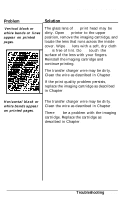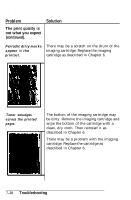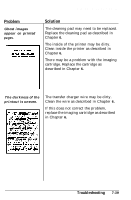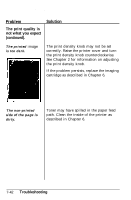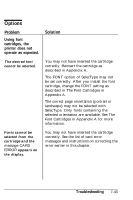Epson EPL-7000 User Manual - Page 195
The print quality is, not what you expect, continued., Troubleshooting, clean
 |
View all Epson EPL-7000 manuals
Add to My Manuals
Save this manual to your list of manuals |
Page 195 highlights
Decline in Print Quality Problem The print quality is not what you expect (continued). Solution Periodic dirty marks appear in the printout. There may be a scratch on the drum of the imaging cartridge. Replace the imaging cartridge as described in Chapter 6. Toner smudges across the printed pages. The bottom of the imaging cartridge may be dirty. Remove the imaging cartridge and wipe the bottom of the cartridge with a clean, dry cloth. Then reinstall it as described in Chapter 6. There may be a problem with the imaging cartridge. Replace the cartridge as described in Chapter 6. 7-38 Troubleshooting
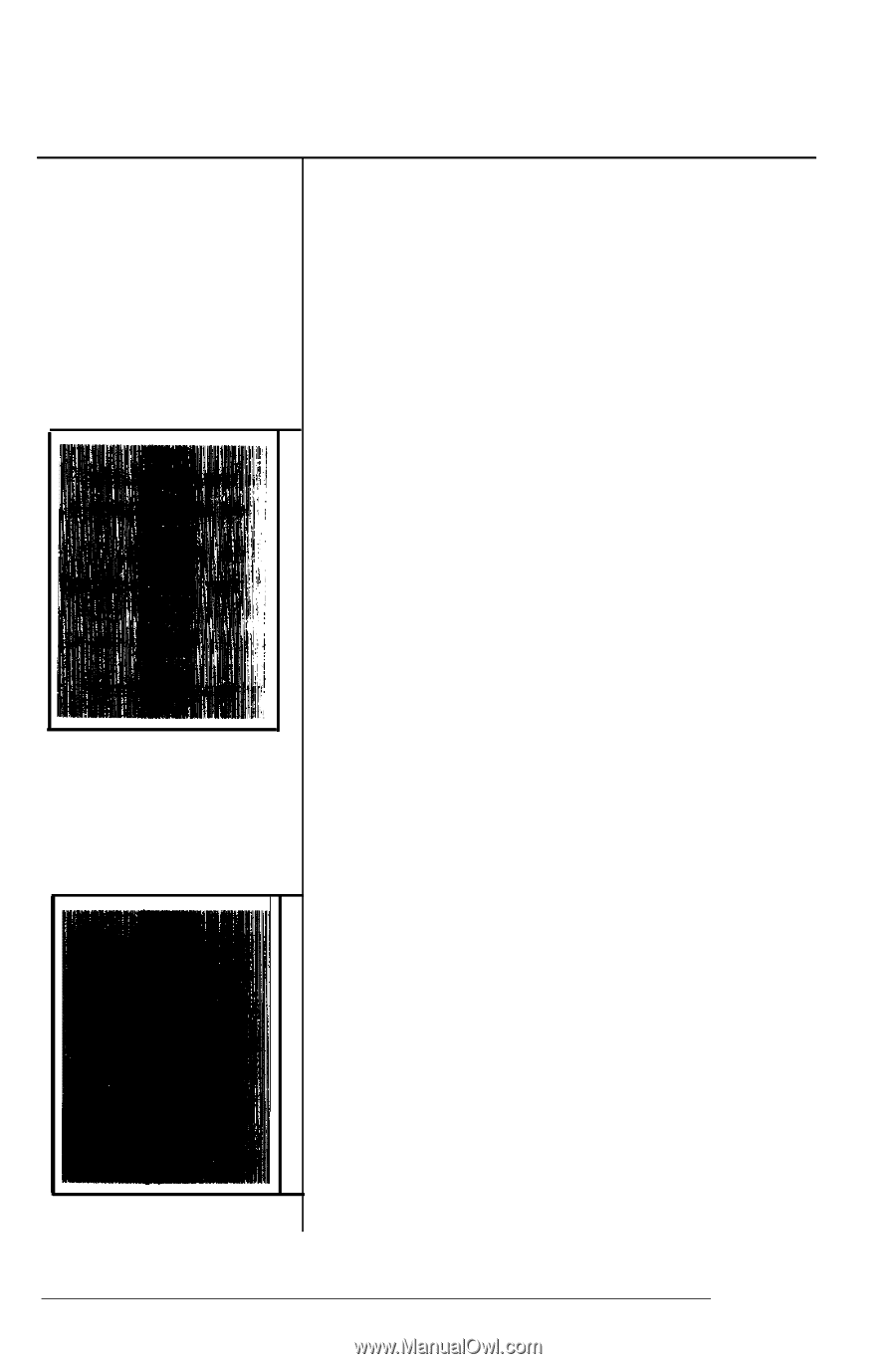
Decline in Print Quality
Problem
Solution
The print quality is
not what you expect
(continued).
Periodic dirty marks
There may be a scratch on the drum of the
appear
in
the
imaging cartridge. Replace the imaging
printout.
cartridge as described in Chapter 6.
Toner smudges
across the printed
pages.
The bottom of the imaging cartridge may
be dirty. Remove the imaging cartridge and
wipe the bottom of the cartridge with a
clean, dry cloth. Then reinstall it as
described in Chapter 6.
There may be a problem with the imaging
cartridge. Replace the cartridge as
described in Chapter 6.
7-38
Troubleshooting