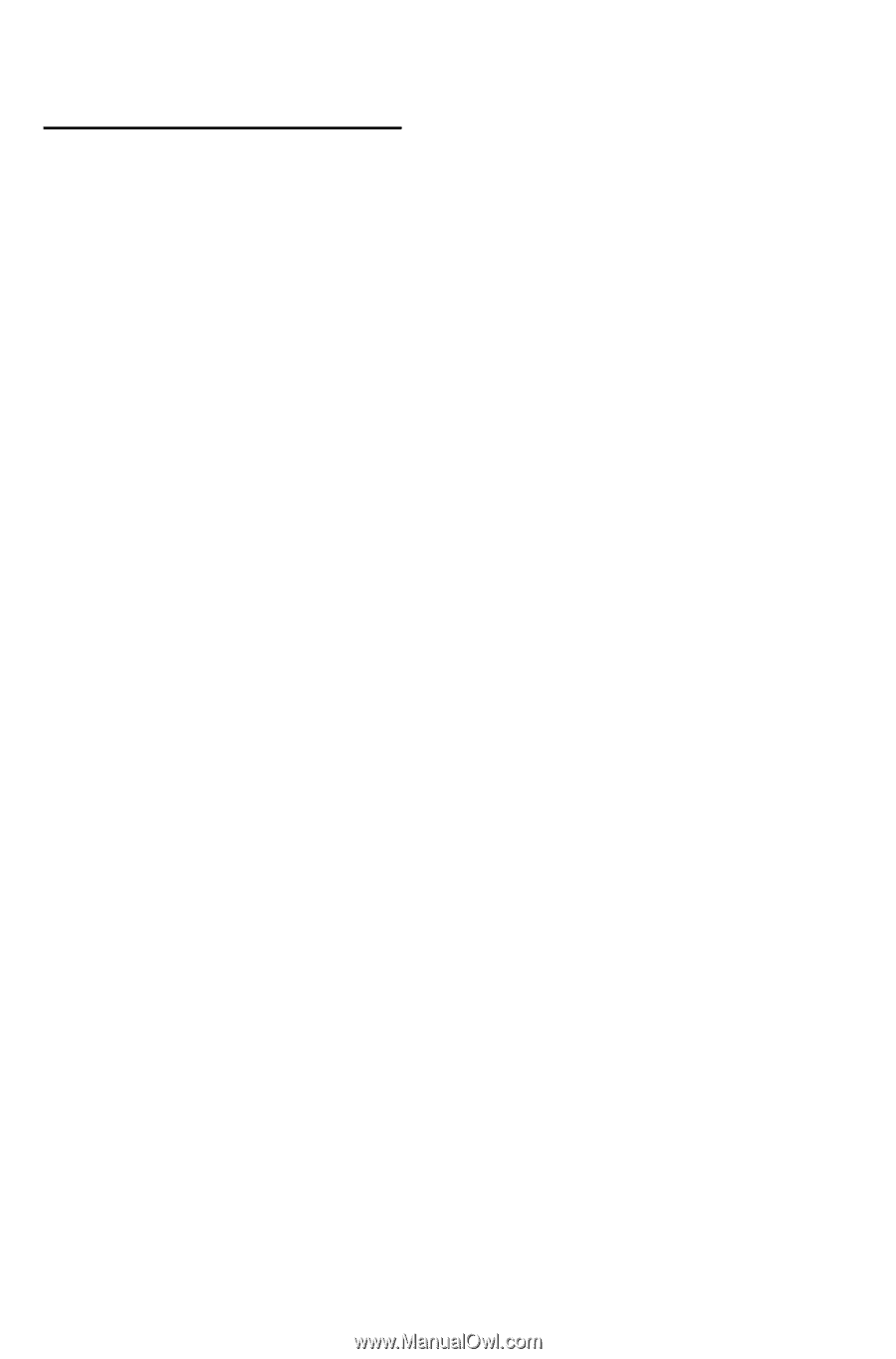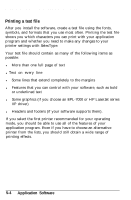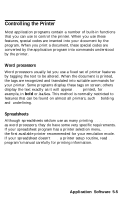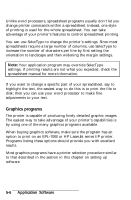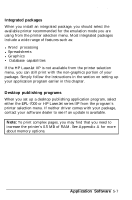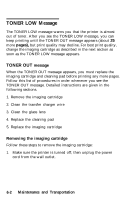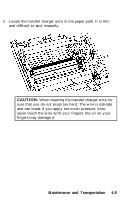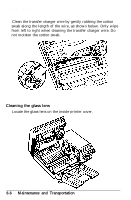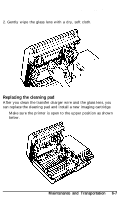Epson EPL-7000 User Manual - Page 134
TONER LOW Message, Removing the imaging cartridge, TONER OUT
 |
View all Epson EPL-7000 manuals
Add to My Manuals
Save this manual to your list of manuals |
Page 134 highlights
TONER LOW Message The TONER LOW message warns you that the printer is almost out of toner. After you see the TONER LOW message, you can keep printing until the TONER OUT message appears (about 25 more pages), but print quality may decline. For best print quality, change the imaging cartridge as described in the next section as soon as the TONER LOW message appears. TONER OUT message When the TONER OUT message appears, you must replace the imaging cartridge and cleaning pad before printing any more pages. Follow this list of procedures in order whenever you see the TONER OUT message. Detailed instructions are given in the following sections. 1. Remove the imaging cartridge 2. Clean the transfer charger wire 3. Clean the glass lens 4. Replace the cleaning pad 5. Replace the imaging cartridge Removing the imaging cartridge Follow these steps to remove the imaging cartridge: 1. Make sure the printer is turned off; then unplug the power cord from the wall outlet. 6-2 Maintenance and Transportation