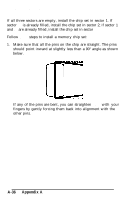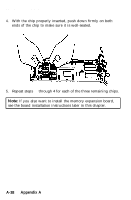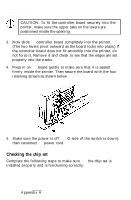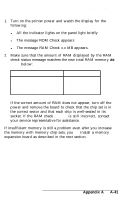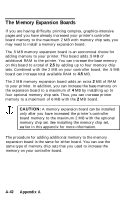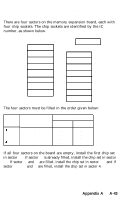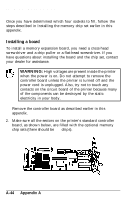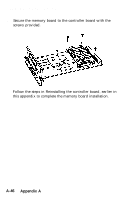Epson EPL-7000 User Manual - Page 269
The message ROM Check appears, your service representative for assistance.
 |
View all Epson EPL-7000 manuals
Add to My Manuals
Save this manual to your list of manuals |
Page 269 highlights
The Memory Chip Set 1. Turn on the printer power and watch the display for the following: l All the indicator lights on the panel light briefly l The message ROM Check appears l The message RAM Check x.x MB appears. 2. Make sure that the amount of RAM displayed by the RAM check status message matches the new total RAM memory as shown below: Printer controller board Board without chip set Board with 1 chip set (4 chips) Board with 2 chip sets (8 chips) Board with 3 chip sets (12 chips) Total RAM when filled 0.5 MB 1.0 MB 1.5 MB 2.0 MB If the correct amount of RAM does not appear, turn off the power and remove the board to check that the chip set is in the correct sector and that each chip is well-seated in its socket. If the RAM check message is still incorrect, contact your service representative for assistance. If insufficient memory is still a problem even after you increase the memory with memory chip sets, you can install a memory expansion board as described in the next section. Appendix A A-41