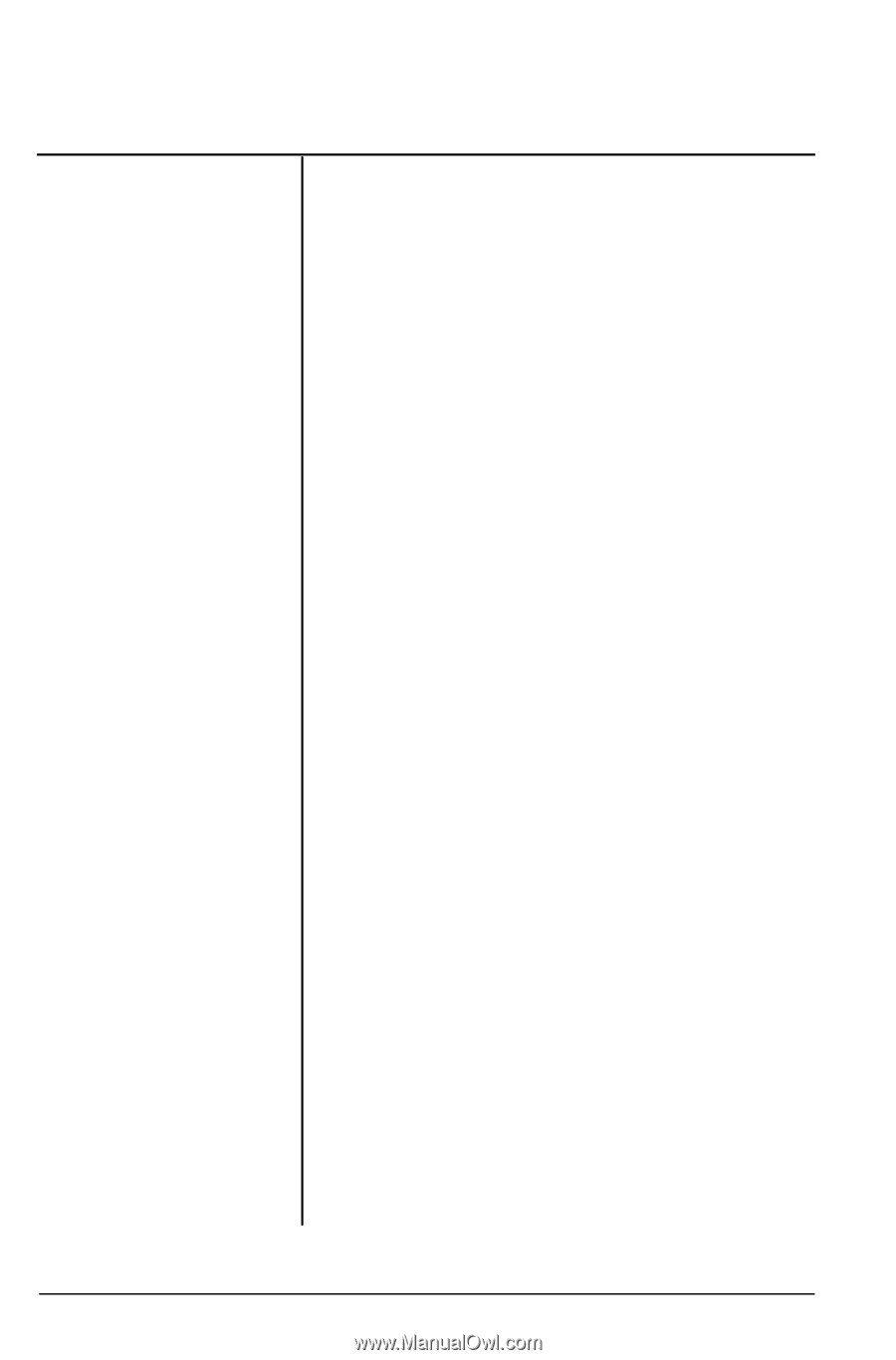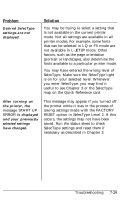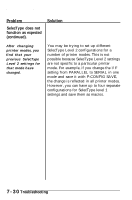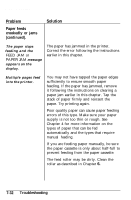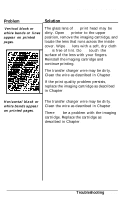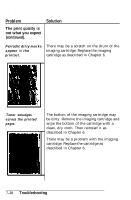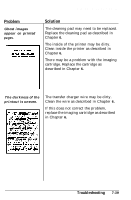Epson EPL-7000 User Manual - Page 191
Problem, Solution, printer prints a, and then stops, continued., Troubleshooting
 |
View all Epson EPL-7000 manuals
Add to My Manuals
Save this manual to your list of manuals |
Page 191 highlights
Paper Handling Problem The printer prints a page and then stops (continued). Solution The paper size currently set with the P-SIZE option may not match your paper size. There are several ways of dealing with this error. If the FEED light is out, simply press CONTINUE to clear the error. Then press the SelecType button to enter SelecType Level 1. Make sure that the correct paper cassette is selected and that the paper size you wish to use matches the P-SIZE setting. If it does not, change the P-SIZE setting and save the new setting with the SAVE MACRO option. If the orange FEED light is on, indicating that data remains in the printer, you cannot change SelecType settings. However, you can still enter SelecType Level 1 and check the INPUT and P-SIZE settings. If you have inserted an incorrect paper size in the paper cassette, simply replace it with the size indicated in P-SIZE and continue printing. If the SelecType settings are incorrect, press RESET to clear the data in the printer. Next, enter SelecType Level 1 and change the paper size setting to match the size of the paper you are using. Save the new setting with the SAVE MACRO option and continue with your printing. For more information on using SelecType, see Chapter 3. 7-34 Troubleshooting