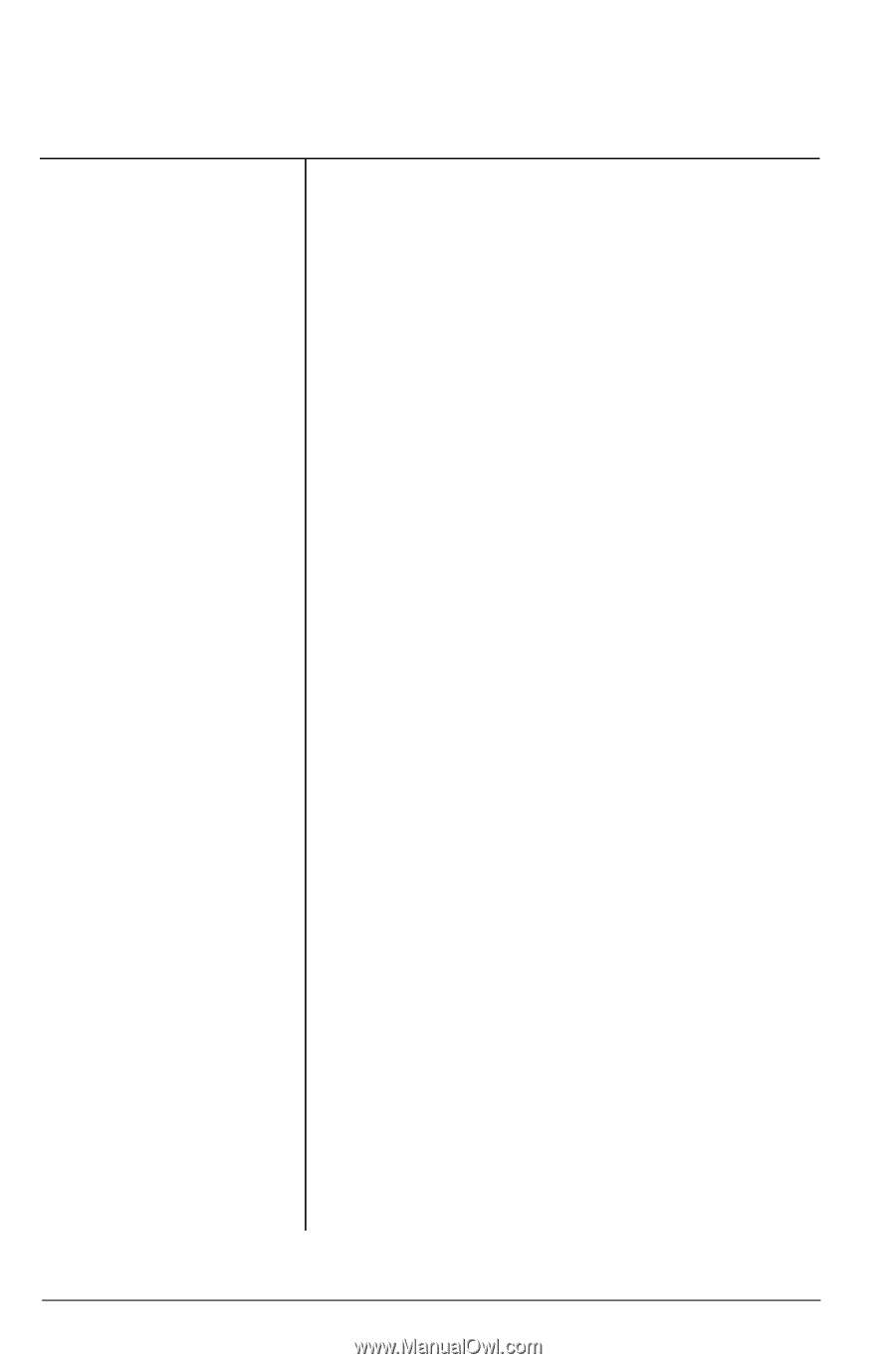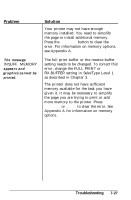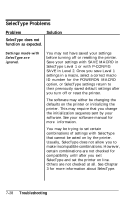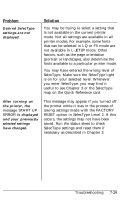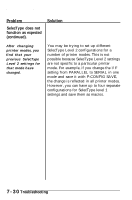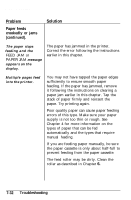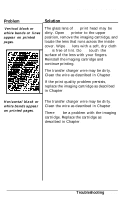Epson EPL-7000 User Manual - Page 189
Paper feeds, crookedly or jams, continued., Troubleshooting, FEED JAM or
 |
View all Epson EPL-7000 manuals
Add to My Manuals
Save this manual to your list of manuals |
Page 189 highlights
Paper Handling Problem Paper feeds crookedly or jams (continued). Solution The paper stops feeding and the FEED JAM or PAPER JAM message appears on the display. The paper has jammed in the printer. Correct the error following the instructions earlier in this chapter. Multiple pages feed into the printer. You may not have tapped the paper edges sufficiently to ensure smooth paper feeding. If the paper has jammed, remove it following the instructions on clearing a paper jam earlier in this chapter. Tap the stack of paper firmly and reinsert the paper. Try printing again. Poor quality paper can cause paper feeding errors of this type. Make sure your paper supply is not too thin or rough. See Chapter 4 for more information on the types of paper that can be fed automatically and the types that require manual feeding. If you are feeding paper manually, be sure the paper cassette is only about half-full to prevent feeding from the paper cassette. The feed roller may be dirty. Clean the roller as described in Chapter 6. 7-32 Troubleshooting