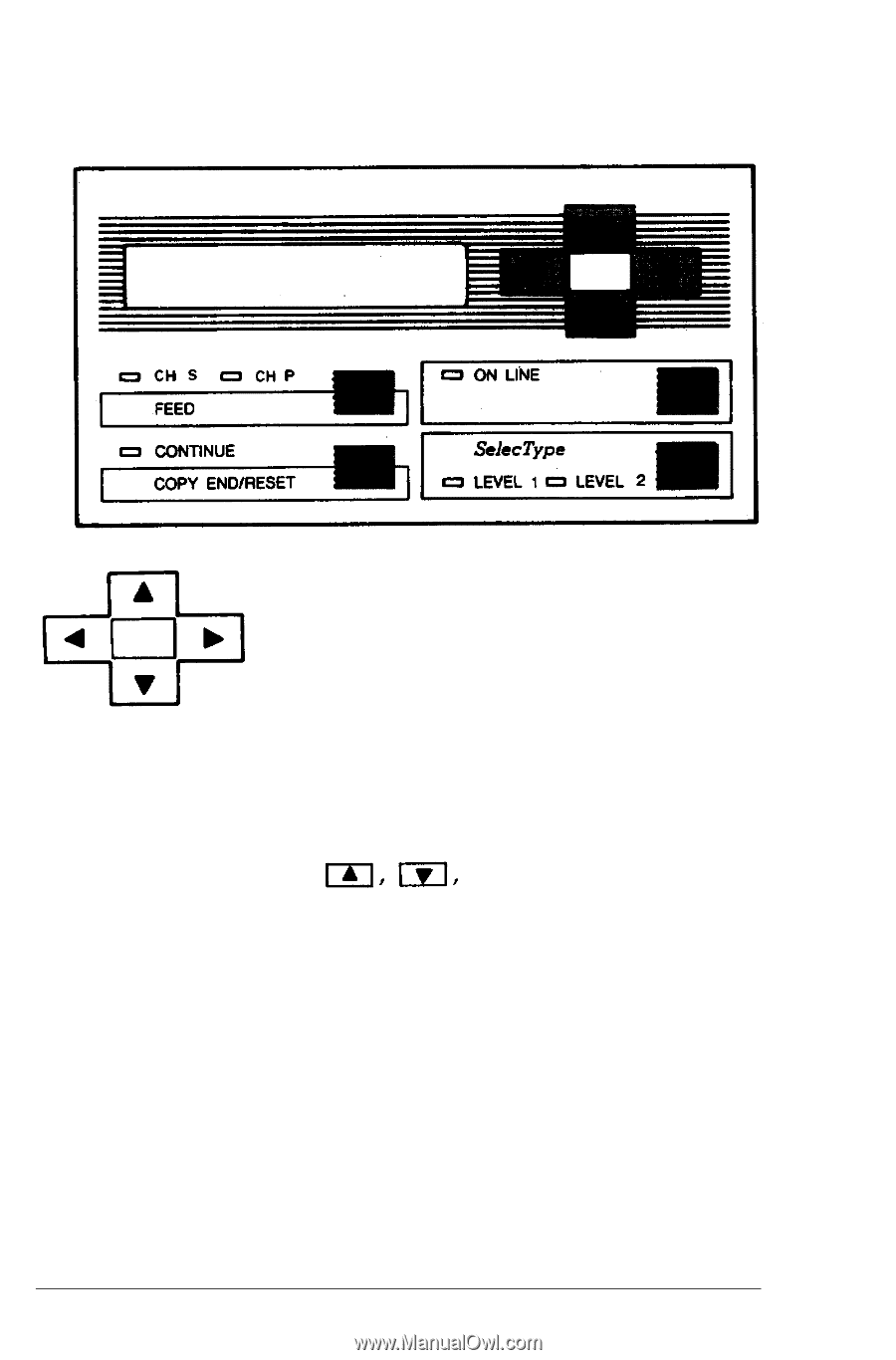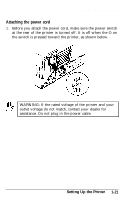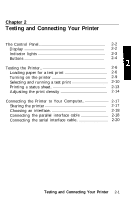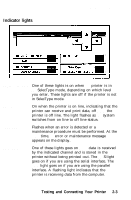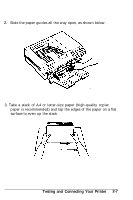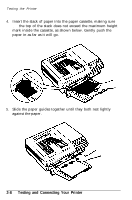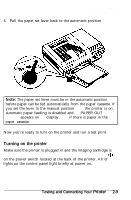Epson EPL-7000 User Manual - Page 45
Buttons, line status. This switch is disabled when
 |
View all Epson EPL-7000 manuals
Add to My Manuals
Save this manual to your list of manuals |
Page 45 highlights
The Control Panel Buttons You use these four arrows to select and set printer options in SelecType mode. Their functions are described in detail in Chapter 3. FEED ON LINE CONTINUE COPY END/RESET When the printer is off line and the CH P or CH S light is lit, press this button to print out received data. If you use both channels, you can print data received by either channel. If you press or the ON LINE button, the printer returns to its previous status without printing data. Switches the printer between on line and off line status. This switch is disabled when you are in SelecType mode. This button has three functions, so it has three names. CONTINUE - Enables the printer to resume printing after some error or maintenance 2-4 Testing and Connecting Your Printer