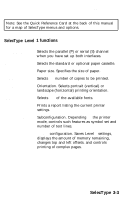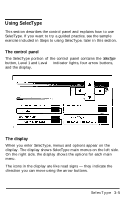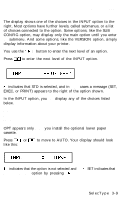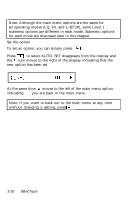Epson EPL-7000 User Manual - Page 68
Using SelecType, The control panel, The display
 |
View all Epson EPL-7000 manuals
Add to My Manuals
Save this manual to your list of manuals |
Page 68 highlights
Using SelecType This section describes the control panel and explains how to use SelecType. If you want to try a guided practice, see the sample exercise included in Steps to using SelecType, later in this section. The control panel The SelecType portion of the control panel contains the SelecType button, Level 1 and Level 2 indicator lights, four arrow buttons, and the display. The display When you enter SelecType, menus and options appear on the display. The display shows SelecType main menus on the left side. On the right side, the display shows the options for each main menu. The icons in the display are like road signs - they indicate the direction you can move using the arrow buttons. SelecType 3-5
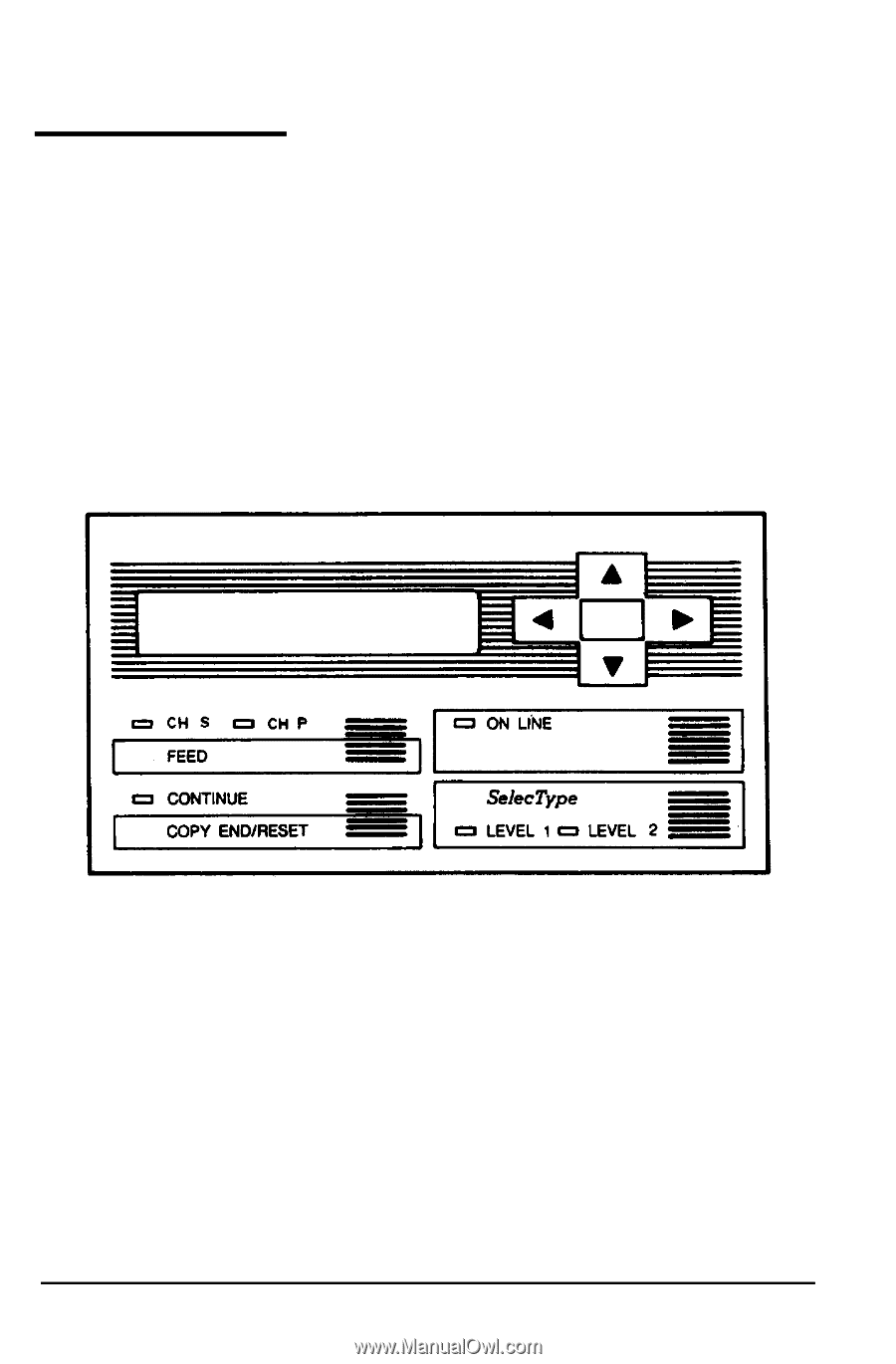
Using SelecType
This section describes the control panel and explains how to use
SelecType. If you want to try a guided practice, see the sample
exercise included in Steps to using SelecType, later in this section.
The control panel
The SelecType portion of the control panel contains the
SelecType
button, Level 1 and Level
2
indicator lights, four arrow buttons,
and the display.
The display
When you enter SelecType, menus and options appear on the
display. The display shows SelecType main menus on the left side.
On the right side, the display shows the options for each main
menu.
The icons in the display are like road signs — they indicate the
direction you can move using the arrow buttons.
SelecType 3-5