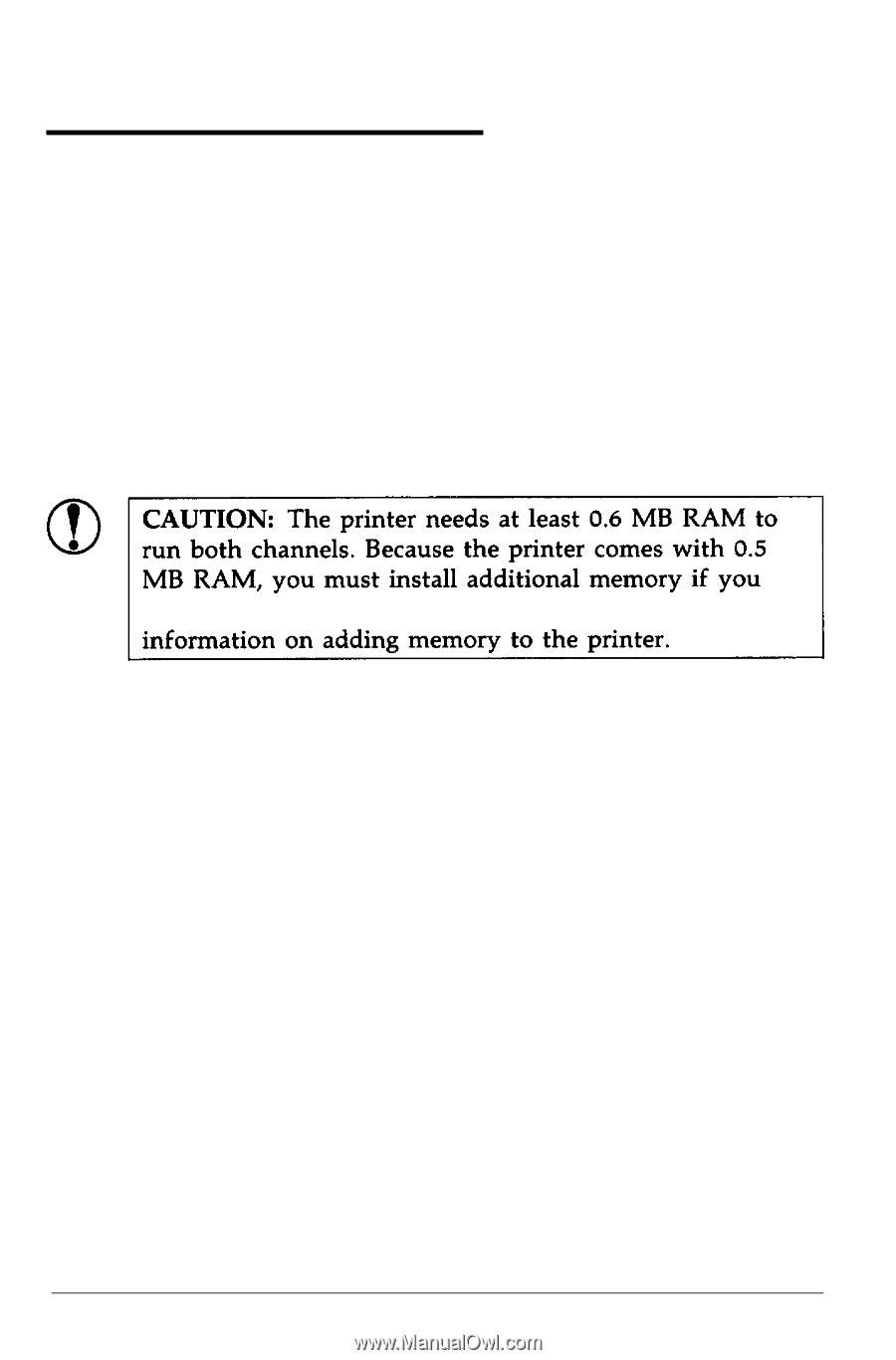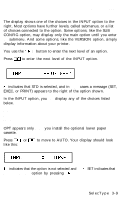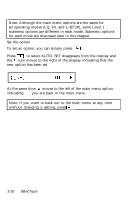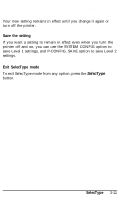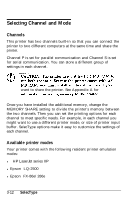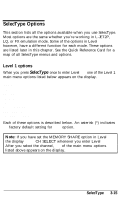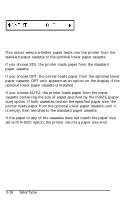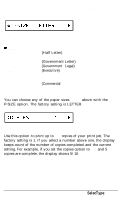Epson EPL-7000 User Manual - Page 75
Selecting Channel and Mode, Channels, Available printer modes
 |
View all Epson EPL-7000 manuals
Add to My Manuals
Save this manual to your list of manuals |
Page 75 highlights
Selecting Channel and Mode Channels This printer has two channels built-in so that you can connect the printer to two different computers at the same time and share the printer. Channel P is set for parallel communication and Channel S is set for serial communication. You can store a different group of settings in each channel. want to share the printer. See Appendix A for Once you have installed the additional memory, change the MEMORY SHARE setting to divide the printer's memory between the two channels. Then you can set the printing options for each channel to meet specific needs. For example, in each channel you might want to use a different printer mode, or size of printer input buffer. SelecType options make it easy to customize the settings of each channel. Available printer modes Your printer comes with the following resident printer emulation modes: l HP LaserJet series IIP l Epson LQ-2500 l Epson FX-86e/286e 3-12 SelecType