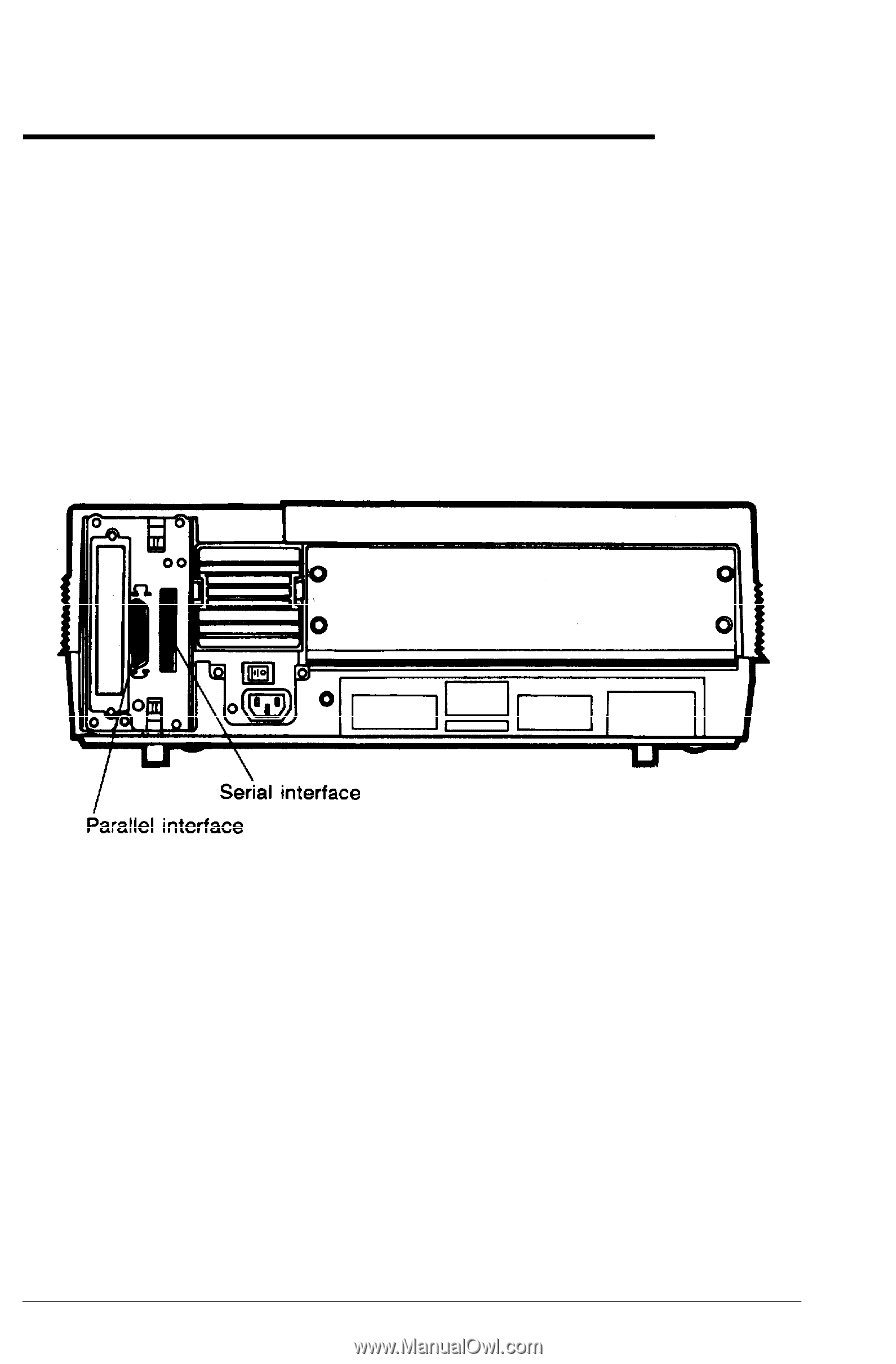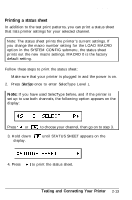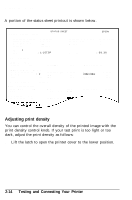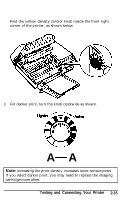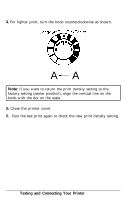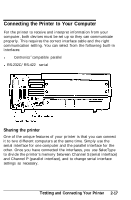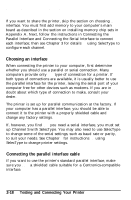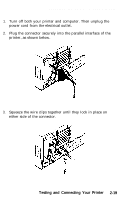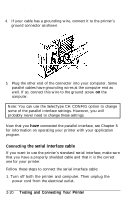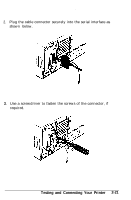Epson EPL-7000 User Manual - Page 58
Connecting the Printer to Your Computer, Sharing the printer, Testing
 |
View all Epson EPL-7000 manuals
Add to My Manuals
Save this manual to your list of manuals |
Page 58 highlights
Connecting the Printer to Your Computer For the printer to receive and interpret information from your computer, both devices must be set up so they can communicate properly. This requires the correct interface cable and the right communication setting. You can select from the following built-in interfaces: l Centronics ® compatible parallel l RS-232C/RS-422 serial Sharing the printer One of the unique features of your printer is that you can connect it to two different computers at the same time. Simply use the serial interface for one computer and the parallel interface for the other. Once you have connected the interfaces, you use SelecType to divide the printer's memory between Channel S (serial interface) and Channel P (parallel interface), and to change serial interface settings as necessary. Testing and Connecting Your Printer 2-17