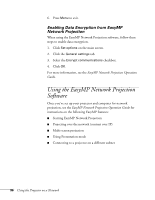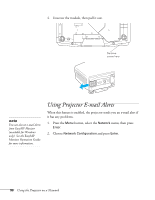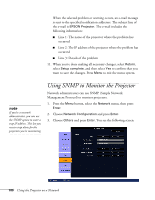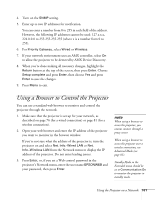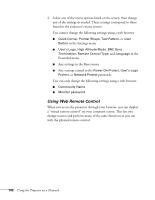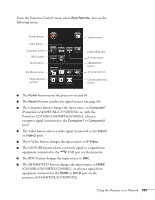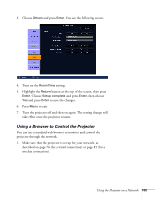Epson PowerLite Pro G5750WU User's Guide - Page 101
Using a Browser to Control the Projector
 |
View all Epson PowerLite Pro G5750WU manuals
Add to My Manuals
Save this manual to your list of manuals |
Page 101 highlights
4. Turn on the SNMP setting. 5. Enter up to two IP addresses for notification. You can enter a number from 0 to 255 in each field of the address. However, the following IP addresses cannot be used: 127.x.x.x, 224.0.0.0 to 255.255.255.255 (where x is a number from 0 to 255). 6. For Priority Gateway, select Wired or Wireless. 7. If your network environment uses an AMX controller, select On to allow the projector to be detected by AMX Device Discovery. 8. When you're done making all necessary changes, highlight the Return button at the top of the screen, then press Enter. Choose Setup complete and press Enter, then choose Yes and press Enter to save the changes. 9. Press Menu to exit. Using a Browser to Control the Projector You can use a standard web browser to monitor and control the projector through the network. 1. Make sure that the projector is set up for your network, as described on page 76 (for a wired connection) or page 81 (for a wireless connection). 2. Open your web browser and enter the IP address of the projector you want to monitor in the browser window. If you're not sure what the address of the projector is, turn the projector on and select Net. Info.-Wired LAN or Net. Info.-Wireless LAN from the Network menu to display the IP address of the projector. Do not enter leading zeroes. 3. Press Enter, or, if you set a Web control password in the projector's Network menu, enter the user name EPSONWEB and your password, then press Enter. note When using a browser to access the projector, you cannot connect through a proxy server. When using a browser to access the projector over a wireless connection, use Advanced Mode (see page 81). Standby Mode in the Extended menu should be set to Communication On to monitor the projector in standby mode. Using the Projector on a Network 101