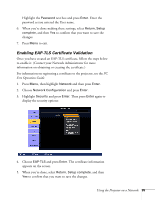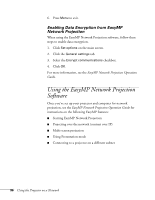Epson PowerLite Pro G5750WU User's Guide - Page 92
characters, from 0 to 9 and from A to F., For 128 bit WEP encryption with hexadecimal input, enter
 |
View all Epson PowerLite Pro G5750WU manuals
Add to My Manuals
Save this manual to your list of manuals |
Page 92 highlights
note Text input for WEP encryption varies with different access points; check with your network administrator. Try ASCII first. If that doesn't work, try Text2 and then Text3. Highlight the Encryption key text box that corresponds to the Key ID you selected, then press Enter. Press the pointer button to select individual letters, then press Enter to input a character. To navigate backward and forward through the input text, highlight the arrows and press Enter. To toggle symbol settings or capital letters, highlight the option and press Enter. When you're done, highlight Finish and press Enter. 8. Check with your network administrator for directions on entering a key for your network, and follow these general guidelines: ■ For 128 bit WEP encryption with hexadecimal input, enter 26 characters, from 0 to 9 and from A to F. ■ For 64 bit WEP encryption with hexadecimal input, enter 10 characters, from 0 to 9 and from A to F. ■ For 128 bit WEP encryption with ASCII or text input, enter 13 alphanumeric characters. ■ For 64 bit WEP encryption with ASCII or text input, enter 5 alphanumeric characters. 9. When you're done making these settings, select Return, Setup complete, and then Yes to confirm that you want to save the changes. 10. Press Menu to exit. 92 Using the Projector on a Network