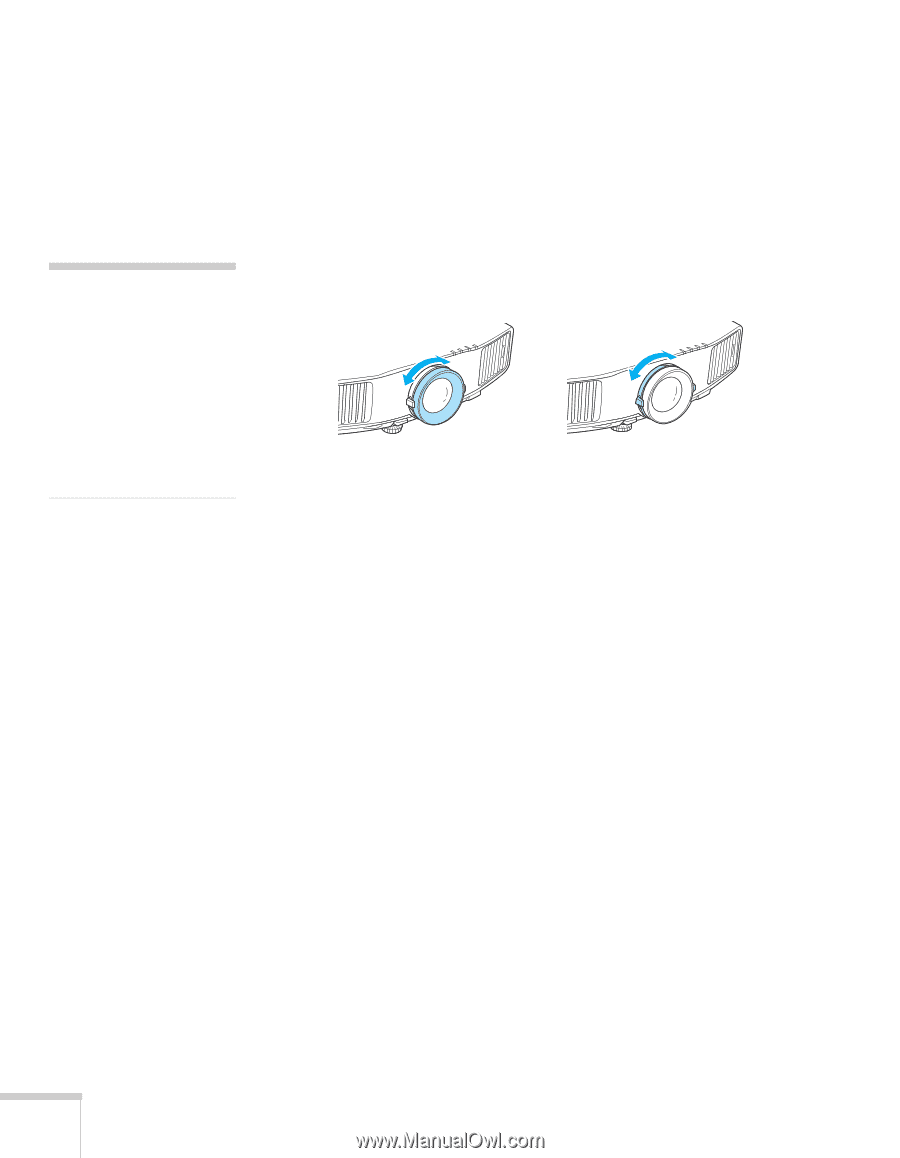Epson PowerLite Pro G5750WU User's Guide - Page 58
Focusing and Zooming the Image, Adjusting the Image Shape, Using Quick Corner
 |
View all Epson PowerLite Pro G5750WU manuals
Add to My Manuals
Save this manual to your list of manuals |
Page 58 highlights
3. If necessary, you can fine-tune the height or level the image by turning any of the projector's adjustable feet. note If you have installed the Rear Projection Wide Lens (part number V12H004R03), you cannot use the zoom ring to reduce or enlarge the image, but you can still use the E-Zoom buttons on the remote control. Focusing and Zooming the Image Turn the focus ring on the projector to sharpen the image. Turn the zoom ring (using the knobs on the ring) to reduce or enlarge the image. Focus Zoom If the image still isn't large enough, you may need to move the projector farther away from the screen. You can also use the E-Zoom buttons on the remote control to zoom in on a portion of the image. See page 68 for instructions. Adjusting the Image Shape You can maintain a square or rectangular image by placing the projector directly in front of the screen and keeping it level. This also produces the best picture quality. If the projector is tilted up or placed at an angle, you'll need to correct the image shape by using one of the functions described below. Using Quick Corner Use Quick Corner to adjust the shape and size of the image when it's uneven on all sides. Follow these steps to select Quick Corner: 1. Press the Menu button on the remote control or the projector. 2. Select the Settings menu and press Enter. 3. From the Settings menu, select Keystone and press Enter. 4. Select Quick Corner and press Enter twice. 58 Displaying and Adjusting the Image