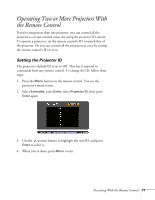Epson PowerLite Pro G5750WU User's Guide - Page 69
Highlighting Your Presentation, Using the Pointer Tool, Choosing a Different Pointer Shape
 |
View all Epson PowerLite Pro G5750WU manuals
Add to My Manuals
Save this manual to your list of manuals |
Page 69 highlights
Highlighting Your Presentation You can display a pointer to call out important information on the screen, and you can choose from three shapes for the pointer. Using the Pointer Tool 1. To activate the pointer tool, press the Pointer button on the remote control. A pointer appears on the screen. Pointer If you prefer to use a different style of pointer, see the instructions in the next section. 2. Use the pointer button on the remote control to position the pointer on the screen. 3. When you're done using the pointer, press the pointer button to clear the screen. Choosing a Different Pointer Shape Follow these steps to select a different pointer shape: 1. Press the Menu button on the remote control, highlight the Settings menu, and press Enter. Then highlight Pointer Shape and press Enter. You can select one of the pointer shapes shown at the right. 2. Select the shape you want and press Enter. 3. Press Menu to exit. Presenting With the Remote Control 69