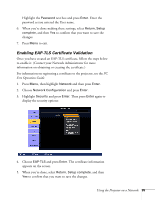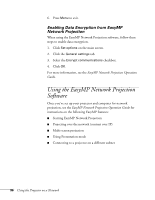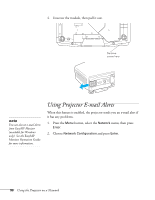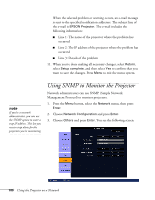Epson PowerLite Pro G5750WU User's Guide - Page 95
Enabling EAP-TLS Certificate Validation, Using the Projector on a Network, Free Operation Guide.
 |
View all Epson PowerLite Pro G5750WU manuals
Add to My Manuals
Save this manual to your list of manuals |
Page 95 highlights
Highlight the Password text box and press Enter. Enter the password as you entered the User name. 6. When you're done making these settings, select Return, Setup complete, and then Yes to confirm that you want to save the changes. 7. Press Menu to exit. Enabling EAP-TLS Certificate Validation Once you have created an EAP-TLS certificate, follow the steps below to enable it. (Contact your Network Administrator for more information on obtaining or creating the certificate.) For information on registering a certificate to the projector, see the PC Free Operation Guide. 1. Press Menu, then highlight Network and then press Enter. 2. Choose Network Configuration and press Enter. 3. Highlight Security and press Enter. Then press Enter again to display the security options: 4. Choose EAP-TLS and press Enter. The certificate information appears on the screen. 5. When you're done, select Return, Setup complete, and then Yes to confirm that you want to save the changes. Using the Projector on a Network 95