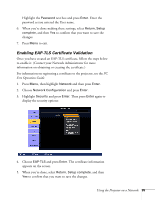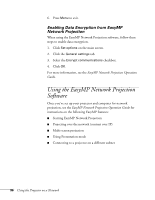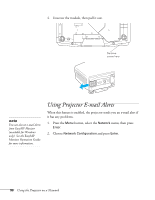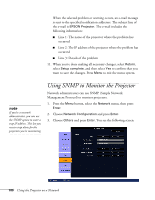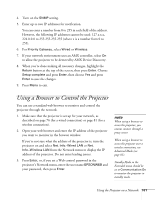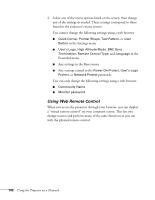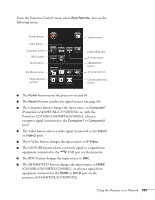Epson PowerLite Pro G5750WU User's Guide - Page 99
occurs. You can register up to three addresses. You can enter up
 |
View all Epson PowerLite Pro G5750WU manuals
Add to My Manuals
Save this manual to your list of manuals |
Page 99 highlights
3. Choose Mail, then press Enter. You see a screen like this: 4. Highlight On to receive e-mail notifications, then press Enter. 5. Enter the IP address for the SMTP server for the projector. You can enter a number from 0 to 255 in each field of the address. However, the following IP addresses cannot be used: 127.x.x.x, 224.0.0.0 to 255.255.255.255 (where x is a number from 0 to 255). 6. Enter the SMTP server's port number. The default value is 25. You can enter a numeric value from 1 to 65535. 7. Choose one of the Email Address fields, then enter the e-mail address where you want to receive a message when a problem occurs. You can register up to three addresses. You can enter up to 32 alphanumeric characters for the e-mail address. 8. Select problems or warnings to be notified about by e-mail using the Setting a Notification Event section. (Numbers 1 through 3 in this section correspond to the e-mail addresses you entered.) 9. When you're done making all necessary changes, highlight the Return button at the top of the screen, then press Enter. Choose Setup complete and press Enter, then choose Yes and press Enter to save the changes. 10. Press Menu to exit. note If a critical problem develops with a projector which causes it to suddenly stop working, it may not be possible for the projector to send a message. If Standby Mode is set to Communication On in the Extended menu, the projector can still be monitored even if the projector is in standby mode (when the power is off but the projector is still connected to power and the network). Using the Projector on a Network 99