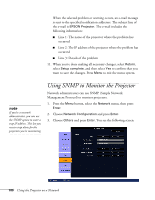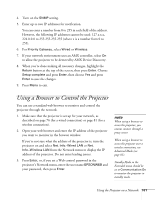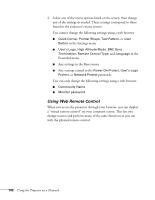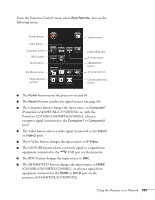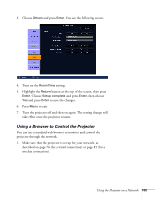Epson PowerLite Pro G5750WU User's Guide - Page 104
Using Crestron RoomView to Monitor and Control the Projector, Setting up the Projector
 |
View all Epson PowerLite Pro G5750WU manuals
Add to My Manuals
Save this manual to your list of manuals |
Page 104 highlights
■ The A/V Mute button temporarily turns off the picture and sound (see page 67). ■ The Pause button stops the image (see page 67). ■ The Volume buttons raise or lower the volume. ■ The Page-up/down buttons change slides when you project a slideshow over a network or from a device connected to the USB port. ■ The CC (Closed Captioning) button lets you display closed captioning for content that provides it. note You cannot use the web browser control described on page 101 or the Message Broadcasting plug-in (see page 12) while you are using Crestron RoomView. Standby Mode in the Extended menu should be set to Communication On to monitor or control the projector in standby mode. When accessing the projector over a wireless connection, use Advanced Mode (see page 81). Using Crestron RoomView to Monitor and Control the Projector You can use Crestron RoomView to monitor and control the projector through the network. Setting up the Projector 1. Press the Menu button, select the Network menu, then press Enter. 2. Choose Network Configuration and press Enter. 104 Using the Projector on a Network