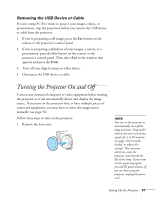Epson PowerLite Pro G5750WU User's Guide - Page 50
Connecting to a Digital Camera or Other USB Device
 |
View all Epson PowerLite Pro G5750WU manuals
Add to My Manuals
Save this manual to your list of manuals |
Page 50 highlights
note Use a cable less than 10 feet (3 meters) long and connect the camera or other device directly to the projector. Your projector may not function correctly if you use a longer cable or connect your camera to a USB hub. If you connect a USB hard drive, make sure you use the AC adapter to power the hard drive. The slideshow function on some devices may not work with the USB connection. Connecting to a Digital Camera or Other USB Device You can connect your digital camera, USB flash memory drive, USB hard drive, or multimedia storage viewer, such as the Epson P-7000 to the projector. Use the USB cable specified for your device, if necessary. Then you can use the projector's PC Free feature. See the PC Free Operation Guide for more information. 1. Follow the instructions beginning on page 51 to turn on the projector. 2. Connect the USB drive or the flat end of the USB cable to the USB port on the projector, as shown. Indicator light 3. Connect the other end of the cable to your camera or other device, if necessary. The indicator light turns orange when a USB device is connected and green when PC Free is running. 50 Setting Up the Projector