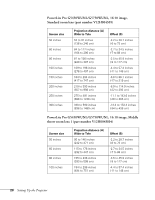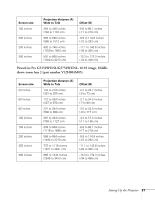Epson PowerLite Pro G5750WU User's Guide - Page 19
Positioning the Projector
 |
View all Epson PowerLite Pro G5750WU manuals
Add to My Manuals
Save this manual to your list of manuals |
Page 19 highlights
■ To receive a component video signal from your video device, you'll need a component video cable. One may be provided with your video equipment. ■ To receive an RGB or component video signal from a video device that has RGB or component (PrPbY or CrCbY) connectors, you'll need a BNC-type video cable. One may be provided with your video equipment. ■ To receive an S-Video signal, you'll need an S-Video cable. One may be provided with your video equipment. Positioning the Projector If the projector isn't already installed in the room you're using, you'll probably want to place it on a table in front of the screen. This lets you stand in the front of the room, face the audience, and remain close enough to the equipment to be able to control it. Try to leave as much space as possible between the projector and the screen to get a good-size image. Use the illustrations and tables below to help you determine placement. Image size increases with distance, but can vary depending on which lens you're using and whether you've adjusted the image with vertical lens shift, zoom, or any other settings. You can also use the Image Size Calculator on the Epson website. note You can mount the projector on the ceiling, or place it behind a translucent screen for rear projection. See page 163 for details. Center of lens Center of lens Setting Up the Projector 19