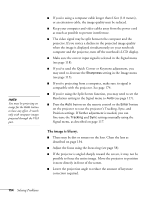Epson PowerLite Pro G5750WU User's Guide - Page 150
Solving Problems With the Image or Sound
 |
View all Epson PowerLite Pro G5750WU manuals
Add to My Manuals
Save this manual to your list of manuals |
Page 150 highlights
The buttons on the projector don't work. If the Control Panel Lock function has been enabled, you can't use the buttons on the projector. Try using the remote control instead (make sure it is set to the correct ID). See page 125 for information about the Control Panel Lock function. Solving Problems With the Image or Sound No image appears on the screen. ■ Check that the Ppower light is green, not flashing, and that the lens cover is removed. ■ The projector may be in standby or sleep mode. If the Ppower light is orange, press the Ppower button to turn the projector on. ■ If the power was switched off and then on again, the projector may be cooling down. Wait until the Ppower light stops flashing and remains orange; then press the Ppower button again. ■ Press the A/V Mute button on the remote control to make sure the picture has not been turned off temporarily. ■ The attached computer may be in sleep mode or displaying a black screen saver. Try pressing a key on the computer. ■ If you are projecting from a DVD player or other video source, make sure you turn it on and press its Play button. ■ If you are projecting from a video source, make sure the Video Signal setting is correct (see page 116). ■ You can also try resetting all of the configuration menu settings. See page 113. You've connected a computer and see a blue screen with the message No Signal displayed. ■ Make sure the cables are connected correctly, as described beginning on page 30. 150 Solving Problems