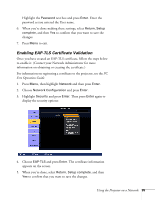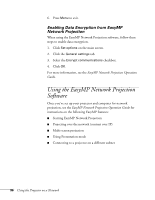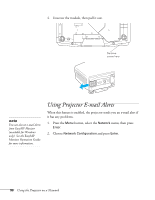Epson PowerLite Pro G5750WU User's Guide - Page 94
Enabling EAP, LEAP, or PEAP Authentication, text box and press
 |
View all Epson PowerLite Pro G5750WU manuals
Add to My Manuals
Save this manual to your list of manuals |
Page 94 highlights
Enabling EAP, LEAP, or PEAP Authentication 1. Press Menu, then highlight Network and then press Enter. 2. Choose Network Configuration and press Enter. 3. Highlight Security and press Enter. Then press Enter again to display the security options: note You can enter up to 32 characters when you use the projector's menu. If you enter the user name and password using a web browser (see page 101), you can enter up to 64 characters. 4. Choose EAP-TTLS/MD5, EAP-TTLS/MS-CHAPv2, PEAP/MS-CHAPv2, PEAP/GTC, LEAP, EAP-Fast/MS-CHAPv2, or EAP-FAST/GTC. Then press Enter. 5. Enter the user name and password that match the settings on your authentication server. Highlight the User name text box and press Enter. Press the pointer button to select individual letters, then press Enter to input a character. To add a blank space or to navigate backward and forward through the input text, highlight the arrows and press Enter. To toggle symbol settings or capital letters, highlight the option and press Enter. When you're done, highlight Finish and press Enter. 94 Using the Projector on a Network