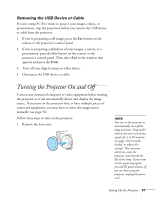Epson PowerLite Pro G5750WU User's Guide - Page 51
Removing the USB Device or Cable, Turning the Projector On and Off
 |
View all Epson PowerLite Pro G5750WU manuals
Add to My Manuals
Save this manual to your list of manuals |
Page 51 highlights
Removing the USB Device or Cable If you're using PC Free mode to project your images, videos, or presentations, stop the projection before you remove the USB device or cable from the projector. 1. If you're projecting a still image, press the Esc button on the remote or the projector's control panel. 2. If you're projecting a slideshow of your images, a movie, or a presentation, press the Esc button on the remote or the projector's control panel. Then select Exit in the window that appears and press the Enter. 3. Turn off your digital camera or other device. 4. Disconnect the USB device or cable. Turning the Projector On and Off Turn on any connected computer or video equipment before starting the projector so it can automatically detect and display the image source. If you turn on the projector first, or have multiple pieces of connected equipment, you may have to select the image source manually (see page 56). Follow these steps to turn on the projector: 1. Remove the lens cover. note You can set the projector to automatically turn off the lamp and enter "sleep mode" when it has not received any signals for 1 to 30 minutes (see page 126 to enable, disable, or adjust this setting). This conserves electricity, cools the projector, and extends the life of the lamp. If you want to start projecting again, press the P power button. If you are done using the projector, unplug the power cord. Setting Up the Projector 51