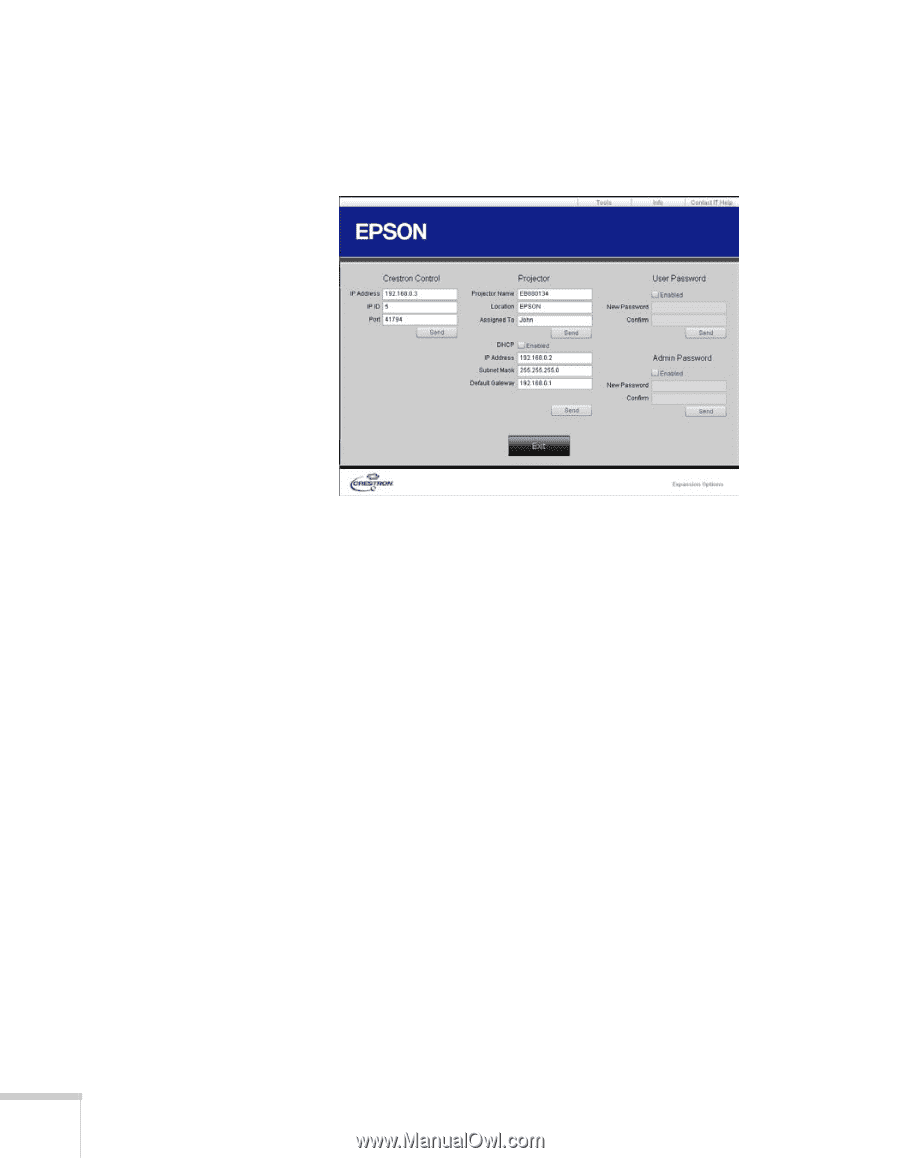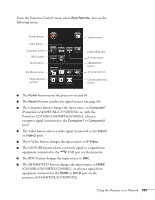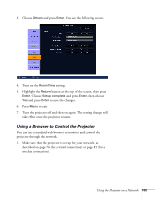Epson PowerLite Pro G5750WU User's Guide - Page 108
Using the Tools Tab, alphanumeric characters.
 |
View all Epson PowerLite Pro G5750WU manuals
Add to My Manuals
Save this manual to your list of manuals |
Page 108 highlights
Using the Tools Tab Select the Tools tab in the top right corner of the window to display the window shown below: 1. Enter settings for Crestron® central controllers in the Crestron Control section of the window. 2. Enter settings in the Projector section of the window: ■ Enter a Projector Name to differentiate the current projector from other projectors on the network (up to 15 single-byte alphanumeric characters). ■ Enter a Location name for the projector (up to 32 single-byte alphanumeric characters). ■ Enter a user name for the projector in the Assigned To box (up to 32 single-byte alphanumeric characters). ■ Click the Enabled checkbox to use DHCP. ■ If you're not using DHCP, enter an IP Address for the projector. ■ Enter a Subnet Mask and Default Gateway address for the projector. 3. Click Send to register the changes you made in the Projector section of the window. 108 Using the Projector on a Network