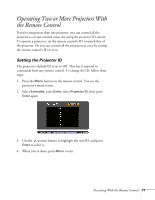Epson PowerLite Pro G5750WU User's Guide - Page 70
Operating Your Computer With the Remote Control
 |
View all Epson PowerLite Pro G5750WU manuals
Add to My Manuals
Save this manual to your list of manuals |
Page 70 highlights
note You can also use the Up and Down buttons to move through a presentation that is being projected over a network or from a device connected to the projector's USB port. Operating Your Computer With the Remote Control With the optional wireless mouse receiver (see page 15), you can use the remote control in place of your computer's mouse. This gives you more flexibility when delivering slideshow-style presentations, since you won't have to stand next to the computer to change slides. ■ Use the Up and Down buttons to move through slides or pages in a presentation. Use to move pointer on screen Left-click Right-click Page up or down to change slides or pages ■ Use the pointer button to move the pointer on the screen. ■ Press the Enter button once to left-click, or twice to double-click. Press the Esc button to right-click. ■ To drag-and-drop, hold down the Enter button. Then use the pointer button to drag the object. When it's where you want it, release the Enter button. 70 Presenting With the Remote Control