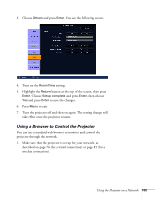Epson PowerLite Pro G5750WU User's Guide - Page 109
tab, click, of the window, enter a password
 |
View all Epson PowerLite Pro G5750WU manuals
Add to My Manuals
Save this manual to your list of manuals |
Page 109 highlights
4. To require a password for access to the initial Crestron RoomView window, click Enable in the User Password section of the window, enter a password (in both the New Password and Confirm boxes), and click Send. 5. To require a password for access to the Tools tab, click Enable in the Admin Password section of the window, enter a password (in both the New Password and Confirm boxes), and click Send. 6. When you're through making settings on the Tools tab, click Exit. note Passwords you enter in the User Password or Admin Password window sections can contain up to 26 single-byte alphanumeric characters. Using the Projector on a Network 109

Using the Projector on a Network
109
4.
To require a password for access to the initial Crestron
RoomView window, click
Enable
in the
User Password
section
of the window, enter a password (in both the
New Password
and
Confirm
boxes), and click
Send
.
5.
To require a password for access to the
Tools
tab, click
Enable
in
the
Admin Password
section of the window, enter a password
(in both the
New Password
and
Confirm
boxes), and click
Send
.
6.
When you’re through making settings on the
Tools
tab, click
Exit
.
note
Passwords you enter in the
User Password
or
Admin
Password
window sections
can contain up to 26
single-byte alphanumeric
characters.