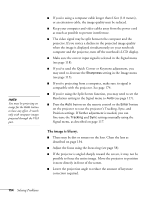Epson PowerLite Pro G5750WU User's Guide - Page 157
Solving Network Problems
 |
View all Epson PowerLite Pro G5750WU manuals
Add to My Manuals
Save this manual to your list of manuals |
Page 157 highlights
■ If you're using a computer audio cable, make sure it is connected to your computer's headphone jack or audio out jack. Connect the other end to the projector as described on page 46. ■ If you're using an HDMI cable and you hear no sound, set your equipment to PCM output. ■ If your equipment is connected through the LAN port, or the HDMI port with the PowerLite G5550NL/G5650WNL/ G5950NL, make sure you've set the Audio Input setting correctly. See page page 119. Nothing Appears on an External Monitor ■ The only images that can be displayed on an external monitor are computer images connected through the Computer1, Computer2 (G5550NL/G5650WNL/G5950NL only) or BNC input ports. See page 45. ■ If you are using the Split Screen function, the computer image must be on the left side if you want to display it on an external monitor. See page 62. Solving Network Problems The projector does not send e-mail alerts even though the e-mail notification function has been turned on. ■ Make sure the mail notification function is set correctly in the configuration menu. See page 98. ■ Set Standby Mode to Communication On in the Extended menu. Otherwise, the projector cannot send e-mails when it is in Standby mode (when the power is off). ■ If a critical problem develops with a projector which causes it to suddenly stop working, it may not be possible for the projector to send a message. Solving Problems 157