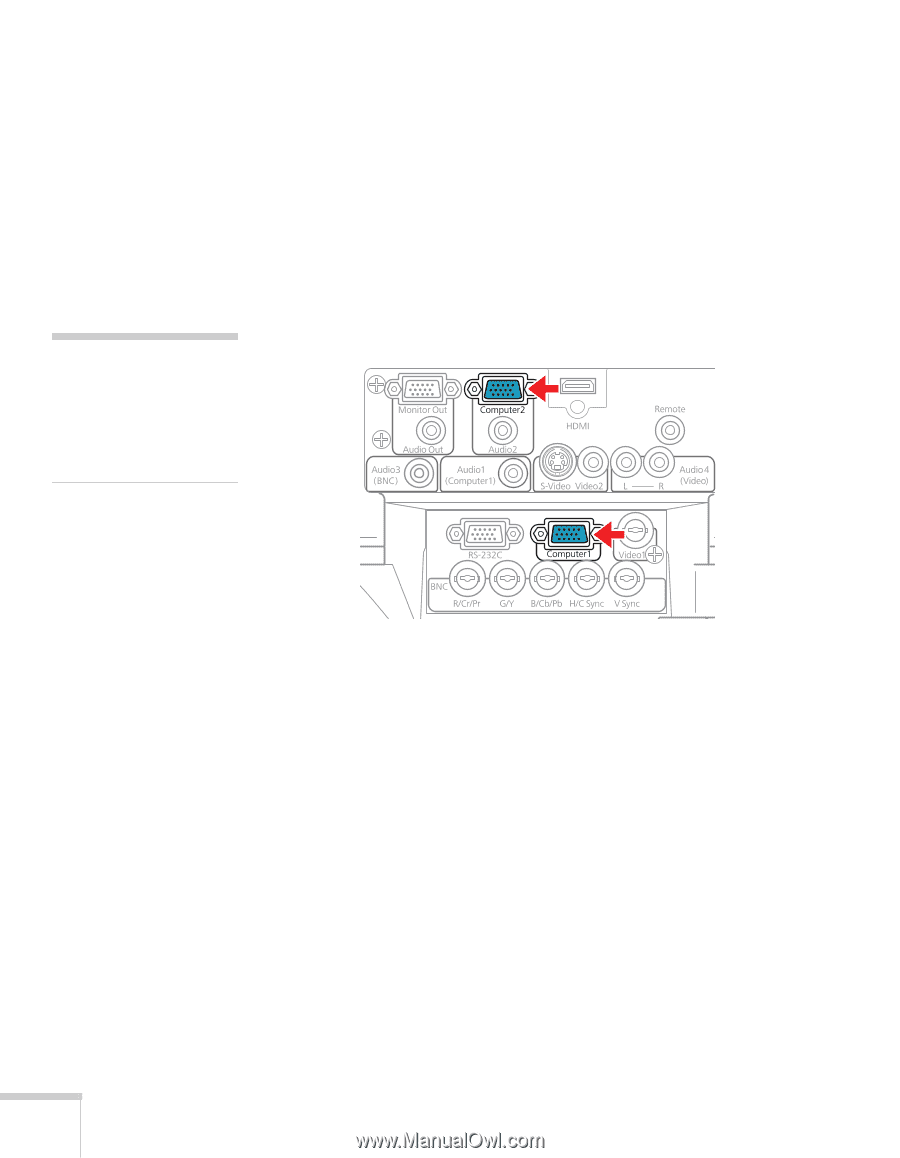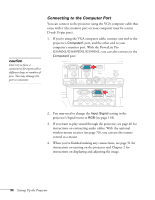Epson PowerLite Pro G5750WU User's Guide - Page 34
Connecting to the Computer Port, caution
 |
View all Epson PowerLite Pro G5750WU manuals
Add to My Manuals
Save this manual to your list of manuals |
Page 34 highlights
caution Don't try to force a connector to fit a port with a different shape or number of pins. You may damage the port or connector. Connecting to the Computer Port You can connect to the projector using the VGA computer cable that came with it (the monitor port on your computer must be a mini D-sub 15-pin port). 1. If you're using the VGA computer cable, connect one end to the projector's Computer1 port, and the other end to your computer's monitor port. With the PowerLite Pro G5550NL/G5650WNL/G5950NL, you can also connect to the Computer2 port. 2. You may need to change the Input Signal setting in the projector's Signal menu to RGB (see page 118). 3. If you want to play sound through the projector, see page 46 for instructions on connecting audio cables. With the optional wireless mouse receiver (see page 70), you can use the remote control as a mouse. 4. When you've finished making any connections, see page 51 for instructions on turning on the projector and Chapter 2 for instructions on displaying and adjusting the image. 34 Setting Up the Projector