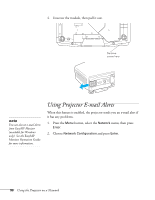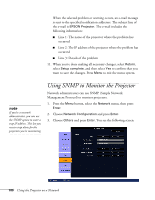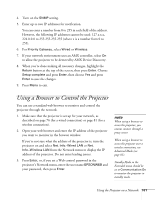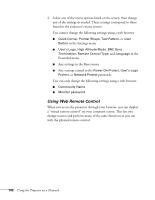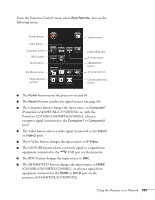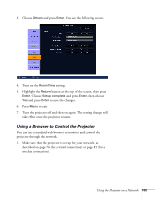Epson PowerLite Pro G5750WU User's Guide - Page 102
Using Web Remote Control, Any settings related to
 |
View all Epson PowerLite Pro G5750WU manuals
Add to My Manuals
Save this manual to your list of manuals |
Page 102 highlights
4. Select one of the menu options listed on the screen, then change any of the settings as needed. These settings correspond to those found in the projector's menu system. You cannot change the following settings using a web browser: ■ Quick Corner, Pointer Shape, Test Pattern, or User Button in the Settings menu ■ User's Logo, High Altitude Mode, BNC Sync Termination, Remote Control Type, and Language in the Extended menu ■ Any settings in the Reset menu ■ Any settings related to the Power On Protect, User's Logo Protect, or Network Protect passwords You can only change the following settings using a web browser: ■ Community Name ■ Monitor password Using Web Remote Control When you access the projector through your browser, you can display a "virtual remote control" on your computer screen. This lets you change sources and perform many of the same functions as you can with the physical remote control. 102 Using the Projector on a Network