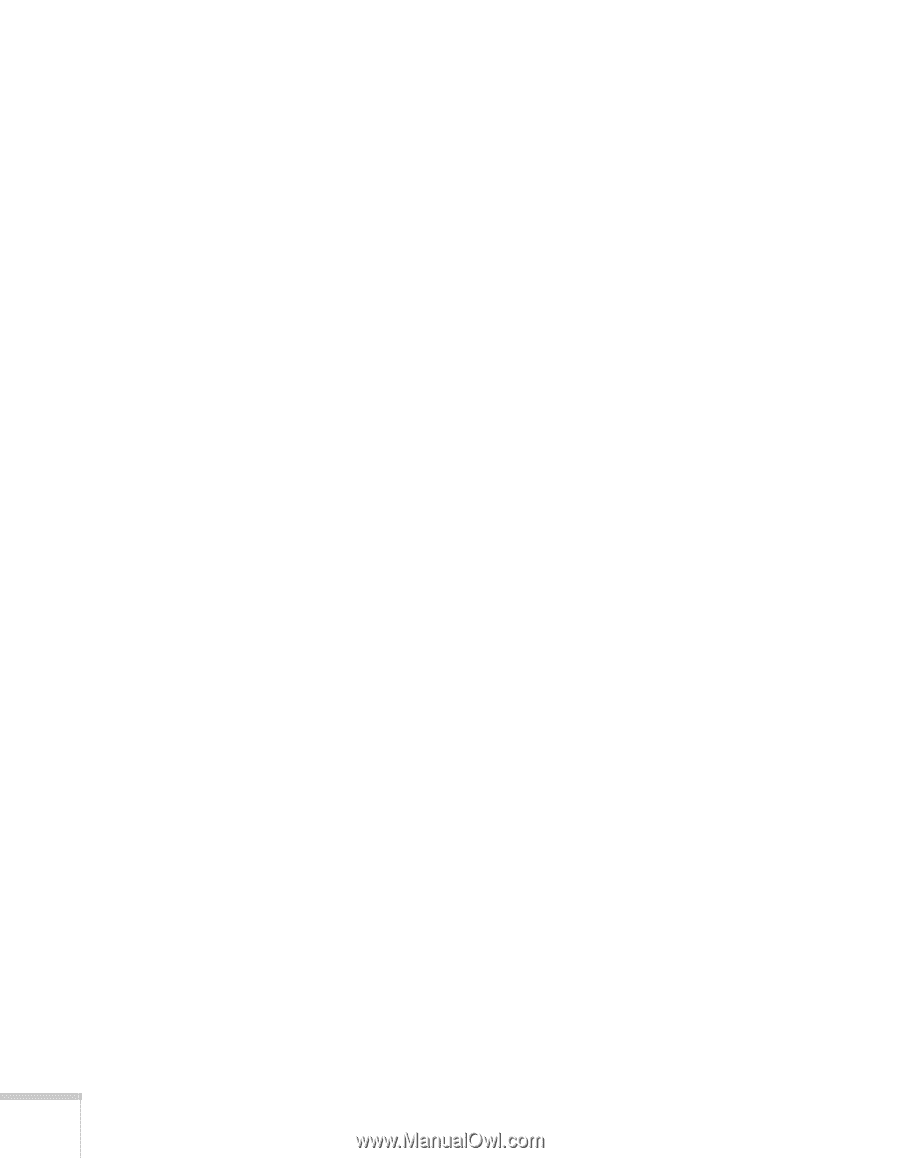Epson PowerLite Pro G5750WU User's Guide - Page 118
connectors labeled Y/Cb/Cr or Y/Pb/Pr., G5450WUNL/G5750WUNL only
 |
View all Epson PowerLite Pro G5750WU manuals
Add to My Manuals
Save this manual to your list of manuals |
Page 118 highlights
■ Input Signal If the colors don't look right on the Auto setting, select the setting for the type of equipment you've connected to the Computer1, Computer2 (G5550NL/G5650WNL/ G5950NL only), or BNC ports. Choose RGB for a computer or RGB-video connection, and Component for a video player that outputs a component video signal (with connectors labeled Y/Cb/Cr or Y/Pb/Pr). ■ Video Signal Select the setting for the type of equipment you've connected to the Video1, Video2, or S-Video ports. Leave this setting at Auto unless you are using a 60-Hz PAL system (then select PAL60). ■ Aspect Sets the image's aspect ratio (ratio of width to height). Depending on your projector model and input source, you can select Auto, Normal, 4:3, 16:9, Full, Zoom, or Native; see page 61 for more information. ■ Overscan Allows you to reduce the image size slightly when the edges of the image are not visible. The range of trimming can be set to Off, 4%, or 8%. You can select Auto only when the input source is HDMI. When Auto is selected, the range is automatically switched to Off or 8% according to the input signal. ■ 2-2 Pull-down (G5450WUNL/G5750WUNL only) Projects 24 frames per second images at their original frame rate without interpolation. This can be set only when 1080p/24Hz signals are being input. 118 Fine-Tuning the Projector