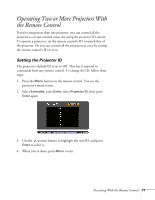Epson PowerLite Pro G5750WU User's Guide - Page 76
Connecting to a Wired Network
 |
View all Epson PowerLite Pro G5750WU manuals
Add to My Manuals
Save this manual to your list of manuals |
Page 76 highlights
For a wireless connection, make sure you've installed the optional Wireless 802.11g/b/a Module, as described on page 78. Then follow the steps in this chapter to use Quick Wireless Connection (Windows only) or configure your projector and network. See the EasyMP Network Projection Operation Guide for instructions on installing the EasyMP Network Projection software. The EasyMP Network Projection Operation Guide also contains instructions on using the software to project over the network. Connecting to a Wired Network With an Ethernet cable, you can connect the projector to your network and configure it with an IP address. 1. Connect the projector to your network using a commercially available 100BaseTX or 10BaseT network cable. Connect the cable to the LAN port on the projector as shown. To ensure proper data transmission, use a shielded, Category-5 cable or better. 2. Connect the other end to your Ethernet hub or router. 3. Turn on the projector. 4. Press the Menu button, select the Network menu, then press Enter. 5. Choose Network Configuration and press Enter. 76 Using the Projector on a Network