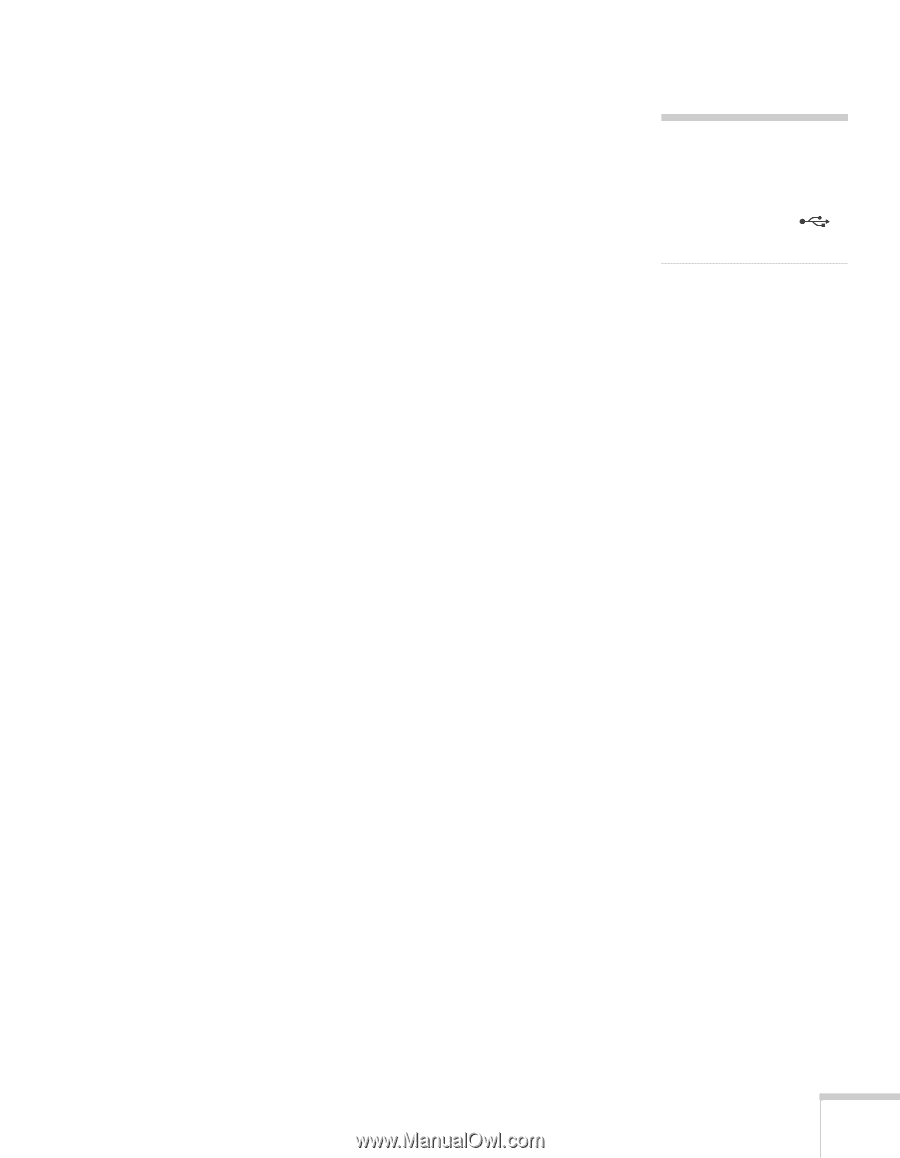Epson PowerLite Pro G5750WU User's Guide - Page 115
Six-Axis Color Adjustment, For other color modes, RGB may be selected to adjust red
 |
View all Epson PowerLite Pro G5750WU manuals
Add to My Manuals
Save this manual to your list of manuals |
Page 115 highlights
■ Sharpness Adjusts the sharpness of the image. If you select Advanced, you can access more detailed settings: Adjust Thin Line Enhancement to enhance or soften objects like hair or fabric patterns. Adjust Thick Line Enhancement to enhance or soften outlines of objects or backgrounds. Adjust Vert. Line Enhancement to enhance vertical lines in the image. Adjust Horiz. Line Enhancement to enhance horizontal lines in the image. ■ Abs. Color Temp. Sets a color temperature between 5000 and 10000 °K. (Not available if sRGB is selected as the Color Mode setting.) ■ Color Adjustment Adjusts the color values. For Customized color mode, select R, G, B, C, M, Y to adjust individual red, green, blue, cyan, magenta, and yellow hue, saturation, and brightness values. For other color modes, RGB may be selected to adjust red, green, and blue saturation values. (Not available if sRGB is selected as the Color Mode setting.) note You cannot adjust the advanced Sharpness settings if the input signal is RGB or if the input source is USB or LAN. Six-Axis Color Adjustment For special projection material, such as high-quality photographs or artwork, you can adjust the hue, saturation, and brightness for six different color axes. 1. Follow the instructions on page 114 to open the Image menu and select Color Mode. 2. Press the Enter button to select Customized, then press Esc to return to the Image menu. 3. Select Color Adjustment and press Enter. You see hue, saturation, and brightness controls on the screen for six colors: R, G, B, C, M, Y (red, green, blue, cyan, magenta, and yellow). 4. Select the color axis you want to adjust and press Enter. You see color controls for hue, saturation, and brightness. Hue changes the balance of color, and saturation changes the strength of the color. Fine-Tuning the Projector 115