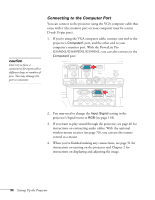Epson PowerLite Pro G5750WU User's Guide - Page 32
Connecting a DVI-D Source to the HDMI Port, With the PowerLite Pro G5550NL/G5650WNL/G5950NL, if
 |
View all Epson PowerLite Pro G5750WU manuals
Add to My Manuals
Save this manual to your list of manuals |
Page 32 highlights
Connecting a DVI-D Source to the HDMI Port You can connect your DVI-D source to the projector using a DVI/HDMI conversion cable. 1. Locate a DVI/HDMI conversion cable. 2. Connect the cable to the DVI-D connector on your computer and the HDMI connector on the projector. note With the PowerLite Pro G5450WUNL/ G5750WUNL, you must connect your DVI-D source to the DVI-D port in order to play sound. 3. With the PowerLite Pro G5550NL/G5650WNL/G5950NL, if you want to play sound through the projector, see page 46 for instructions on connecting audio cables. With the optional wireless mouse receiver (see page 70), you can use the remote control as a mouse. 4. When you've finished making any connections, see page 51 for instructions on turning on the projector and Chapter 2 for instructions on displaying and adjusting the image. 32 Setting Up the Projector