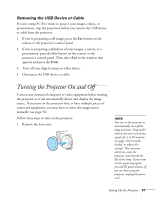Epson PowerLite Pro G5750WU User's Guide - Page 46
Playing Sound Through the Projector
 |
View all Epson PowerLite Pro G5750WU manuals
Add to My Manuals
Save this manual to your list of manuals |
Page 46 highlights
note If you have equipment connected to the LAN port, in most cases you do not need to connect an additional cable for sound. You can, however, connect an audio cable to the Audio1, Audio2, or Audio3 port (as described in this section) and output the sound by adjusting the Audio Input setting. With the PowerLite G5550NL/ G5650WNL/G5950NL, you can also adjust this setting for equipment connected to the HDMI port. See page 119. If you are using a DVI/HDMI conversion cable to connect your DVI-D source through the HDMI port on the PowerLite G5550NL/ G5650WNL/G5950NL, you will need to connect an additional audio cable and adjust the Audio Input setting as described above. Playing Sound Through the Projector You can play sound through the projector's speaker system or attach an external speaker system. To play sound through the projector, follow these steps: 1. Locate the appropriate cable and connect it to the appropriate jack on the projector, as described below. ■ If you have equipment connected to the Computer1 port, use a stereo mini-jack cable. Connect the cable to the Audio1 port. ■ If you have equipment connected to the Computer2 port (G5550NL/G5650WNL/G5950NL only), use a stereo mini-jack cable. Connect the cable to the Audio2 port. 46 Setting Up the Projector