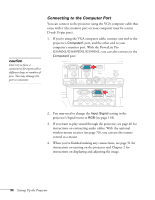Epson PowerLite Pro G5750WU User's Guide - Page 35
Connecting to the BNC Connectors, If you want to play sound through the projector, see
 |
View all Epson PowerLite Pro G5750WU manuals
Add to My Manuals
Save this manual to your list of manuals |
Page 35 highlights
Connecting to the BNC Connectors 1. Obtain a commercially available standard BNC to VGA video cable. 2. Plug the BNC connectors into the projector's B/Cb/Pb, G/Y, and R/Cr/Pr connectors as shown below. Depending on your computer's video card, you may have to connect to the projector's V Sync and H/C Sync connectors too. (See your computer documentation for more information.) 3. Plug the VGA connector on the other end of the cable into your computer's monitor port. 4. You may need to change the Input Signal setting in the projector's Signal menu to RGB (see page 118). 5. If you want to play sound through the projector, see page 46 for instructions on connecting audio cables. With the optional wireless mouse receiver (see page 70), you can use the remote control as a mouse. 6. When you've finished making any connections, see page 51 for instructions on turning on the projector and Chapter 2 for instructions on displaying and adjusting the image. Setting Up the Projector 35