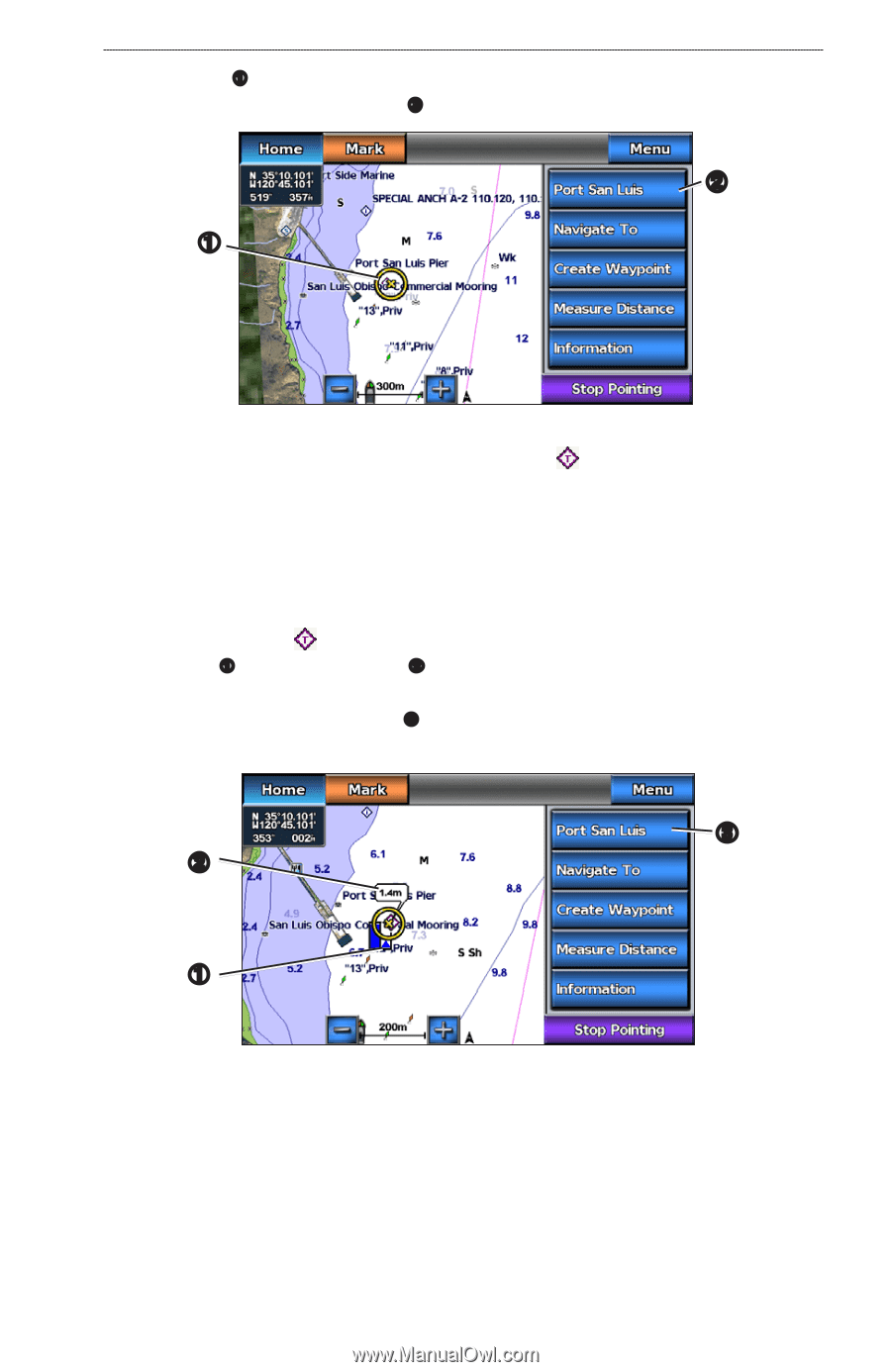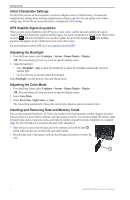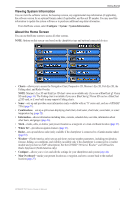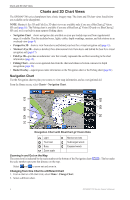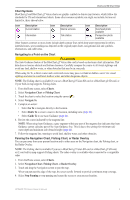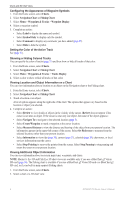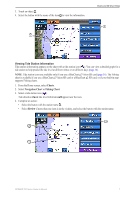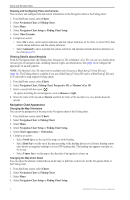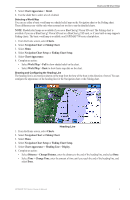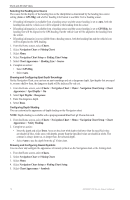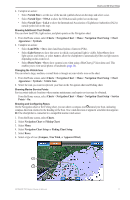Garmin GPSMAP 740/740s Owner's Manual - Page 11
Viewing Tide Station Information, Charts, Navigation Chart, Fishing Chart, Review
 |
View all Garmin GPSMAP 740/740s manuals
Add to My Manuals
Save this manual to your list of manuals |
Page 11 highlights
3. Touch an object ➊. 4. Select the button with the name of the item ➋ to view the information. ➊ Charts and 3D Chart Views ➋ Viewing Tide Station Information Tide-station information appears on the chart with a tide station icon ( ). You can view a detailed graph for a tide station to help predict the tide level at different times or on different days (page 36). Note: Tide station icons are available only if you use a BlueChart g2 Vision SD card (page 16). The Fishing chart is available if you use a BlueChart g2 Vision SD card or a BlueChart g2 SD card, or if your built-in map supports Fishing charts. 1. From the Home screen, select Charts. 2. Select Navigation Chart or Fishing Chart. 3. Select a tide station icon ( ). Tide direction ➊ and tide level information ➋ appear near the icon. 4. Complete an action: • Select the button with the station name ➌. • Select Review if more than one item is in the vicinity, and select the button with the station name. ➌ ➋ ➊ GPSMAP 700 Series Owner's Manual 7