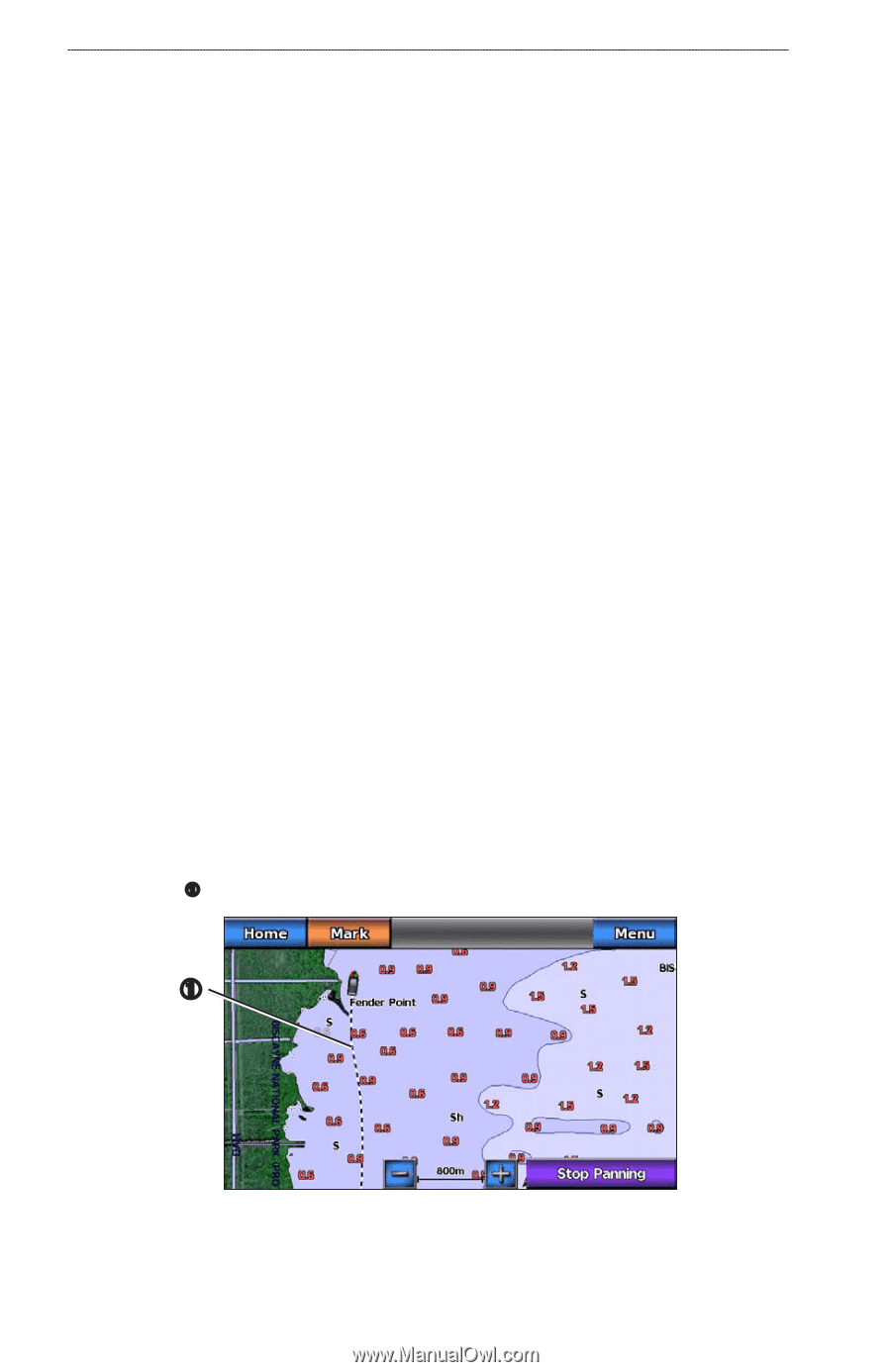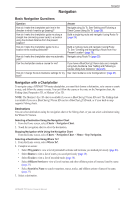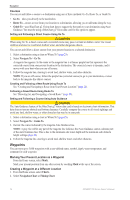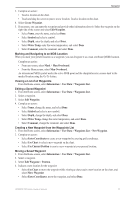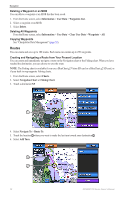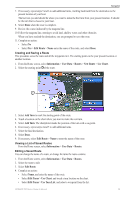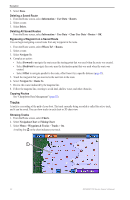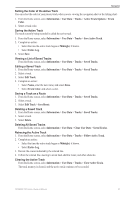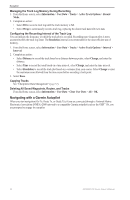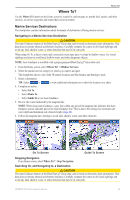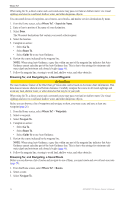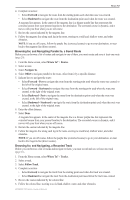Garmin GPSMAP 740/740s Owner's Manual - Page 34
Tracks, Deleting a Saved Route, Bypassing a Waypoint on a Saved Route, Copying Routes, Showing Tracks
 |
View all Garmin GPSMAP 740/740s manuals
Add to My Manuals
Save this manual to your list of manuals |
Page 34 highlights
Navigation 5. Select Done. Deleting a Saved Route 1. From the Home screen, select Information > User Data > Routes. 2. Select a route. 3. Select Delete. Deleting All Saved Routes From the Home screen, select Information > User Data > Clear User Data > Routes > OK. Bypassing a Waypoint on a Saved Route You can begin navigating a saved route from any waypoint in the route. 1. From the Home screen, select Where To? > Routes. 2. Select a route. 3. Select Navigate To. 4. Complete an action: • Select Forward to navigate the route near the starting point that was used when the route was created. • Select Backward to navigate the route near the destination point that was used when the route was created. • Select Offset to navigate parallel to the route, offset from it by a specific distance (page 35). 5. Touch the waypoint that you want to be the next turn in the route. 6. Select Navigate To > Route To. 7. Review the course indicated by the magenta line. 8. Follow the magenta line, steering to avoid land, shallow water, and other obstacles. Copying Routes See "Chartplotter Data Management" (page 52). Tracks A track is a recording of the path of your boat. The track currently being recorded is called the active track, and it can be saved. You can show tracks in each chart or 3D chart view. Showing Tracks 1. From the Home screen, select Charts. 2. Select Navigation Chart or Fishing Chart. 3. Select Menu > Waypoints & Tracks > Tracks > On. A trailing line ➊ on the chart indicates your track. ➊ 30 GPSMAP 700 Series Owner's Manual