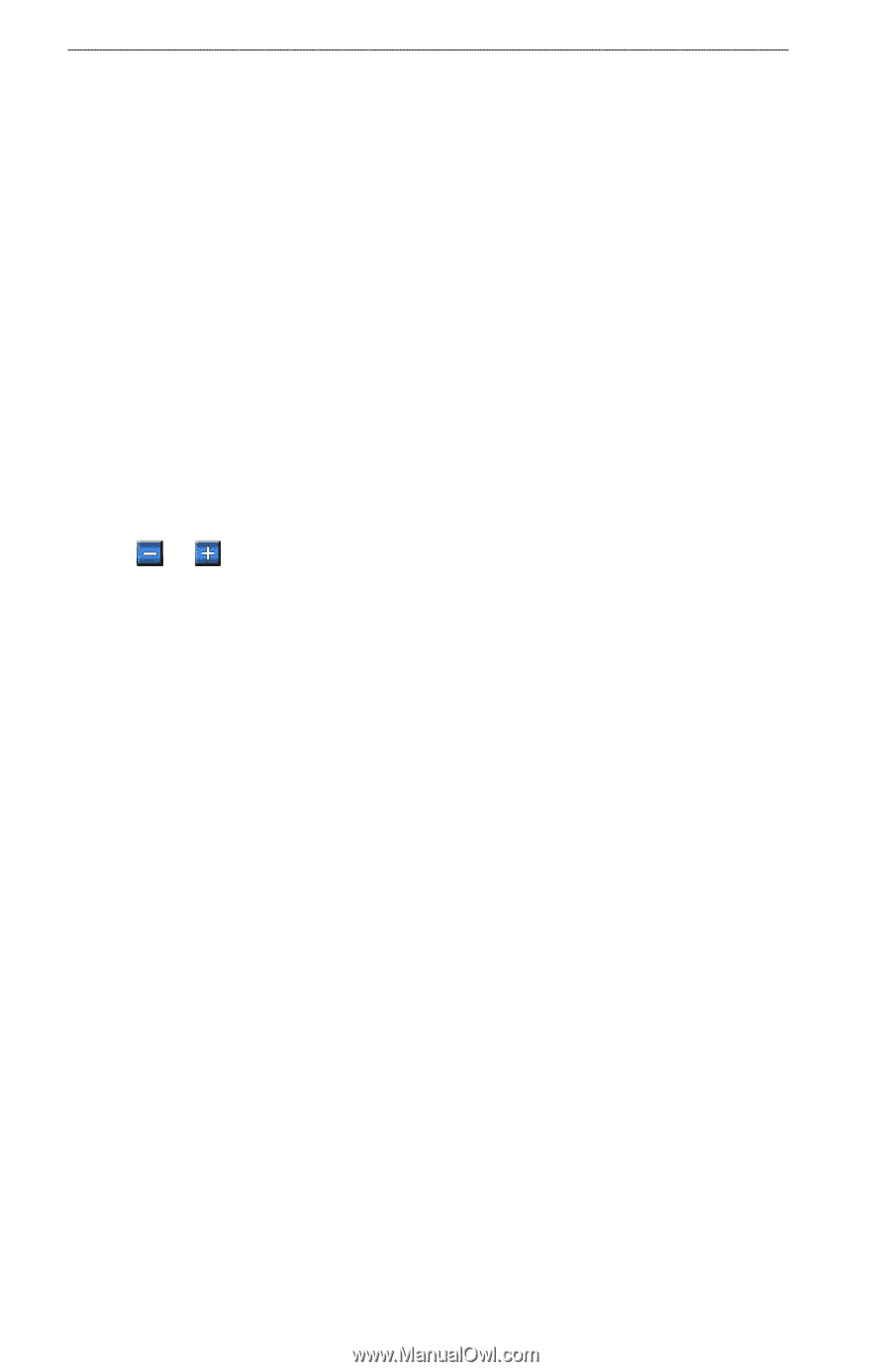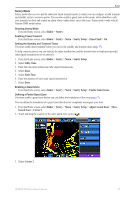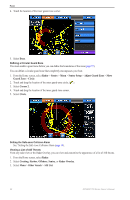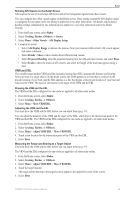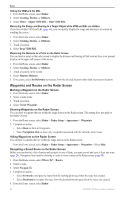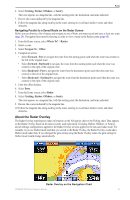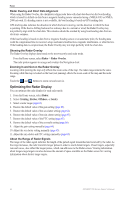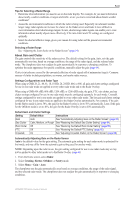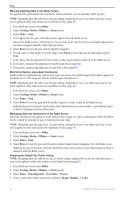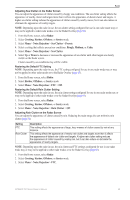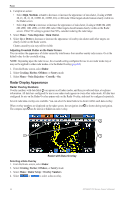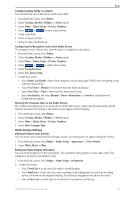Garmin GPSMAP 740/740s Owner's Manual - Page 66
Optimizing the Radar Display, Radar Overlay and Chart Data Alignment, Showing the Radar Overlay
 |
View all Garmin GPSMAP 740/740s manuals
Add to My Manuals
Save this manual to your list of manuals |
Page 66 highlights
Radar Radar Overlay and Chart Data Alignment When using the Radar Overlay, the chartplotter aligns radar data with chart data based on the boat heading, which is based by default on data from a magnetic heading sensor connected using a NMEA 0183 or NMEA 2000 network. If a heading sensor is not available, the boat heading is based on GPS tracking data. GPS tracking data indicates the direction in which the boat is moving, not the direction in which the boat is pointing. If the boat is drifting backward or sideways due to a current or wind, the Radar Overlay may not perfectly align with the chart data. This situation should be avoided by using boat-heading data from an electronic compass. If the boat heading is based on data from a magnetic heading sensor or an automatic pilot, the heading data could be compromised due to incorrect setup, mechanical malfunction, magnetic interference, or other factors. If the heading data is compromised, the Radar Overlay may not align perfectly with the chart data. Showing the Radar Overlay The Radar Overlay displays data based on the most-recently used radar mode. From the Home screen, select Radar > Radar Overlay. The radar picture appears in orange and overlays the Navigation chart. Zooming In and Out on the Radar Overlay Zooming while panning the map only affects the zoom scale of the map. The radar range remains the same. Zooming while the map is locked on the boat (not panning) affects the zoom scale of the map and the radar range. Touch the and buttons to zoom out and zoom in. Optimizing the Radar Display You can optimize the radar display for each radar mode. 1. From the Home screen, select Radar. 2. Select Cruising, Harbor, Offshore, or Sentry. 3. Select a radar range (page 62). 4. Restore the default value of the gain setting (page 63). 5. Restore the default value of the sea clutter setting (page 64). 6. Restore the default value of the rain clutter setting (page 65). 7. Restore the default value of the FTC setting (page 65). 8. Restore the default value of the crosstalk setting (page 66). 9. Adjust the gain setting manually (page 64). 10. Adjust the sea clutter setting manually (page 65). 11. Adjust the rain clutter and FTC settings manually (page 65). About the Range of Radar Signals The range of the radar signal indicates the length of the pulsed signal transmitted and received by the radar. As the range increases, the radar transmits longer pulses in order to reach distant targets. Closer targets, especially rain and waves, also reflect the longer pulses, which can add noise to the Radar screen. Viewing information about longer-range targets can also decrease the amount of space available on the Radar screen for viewing information about shorter-range targets. 62 GPSMAP 700 Series Owner's Manual