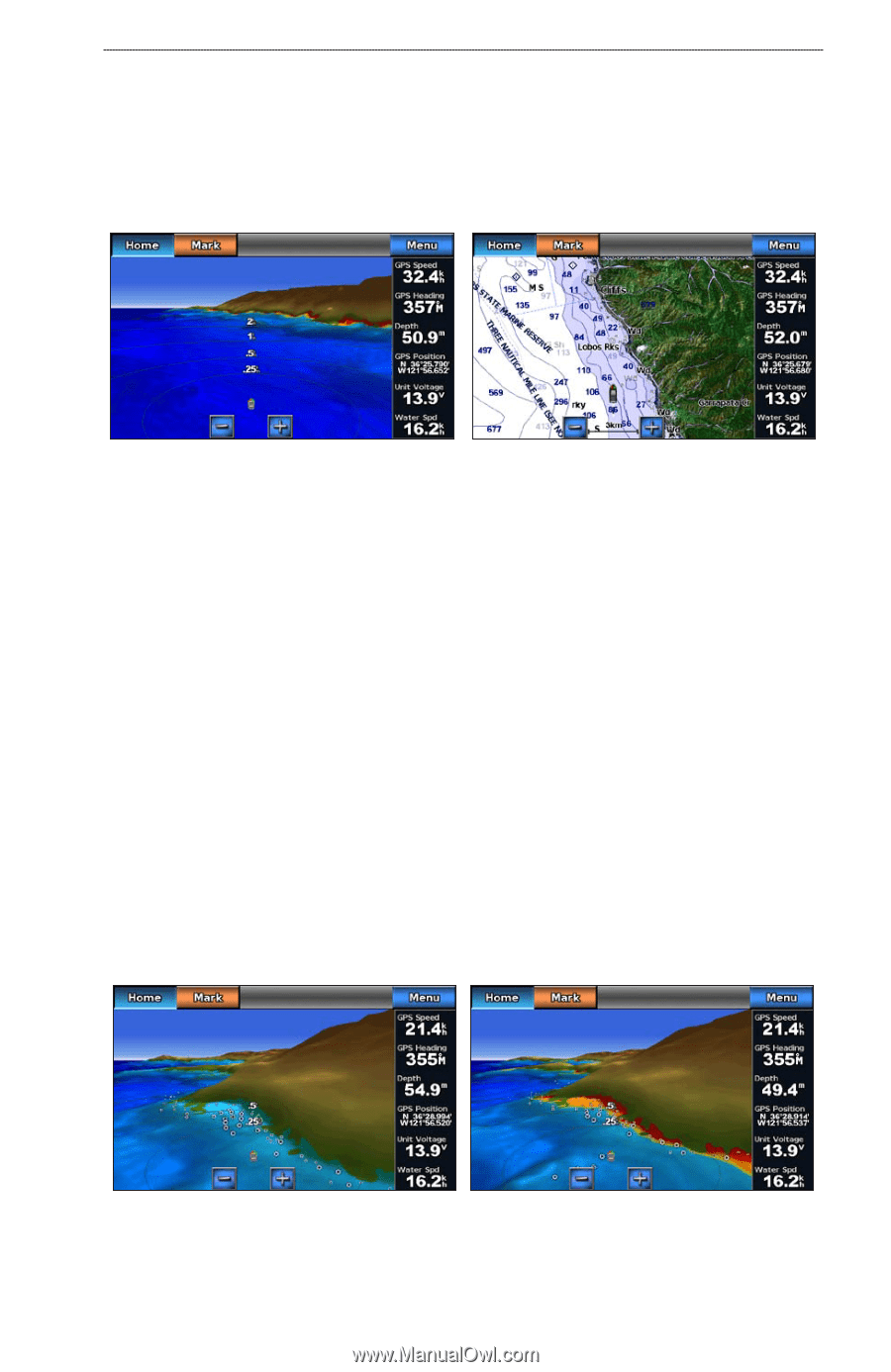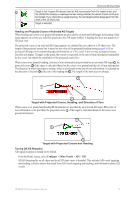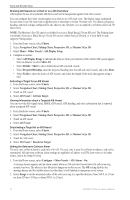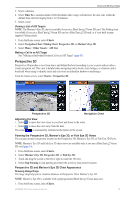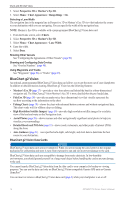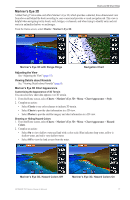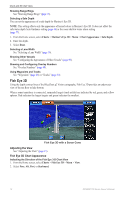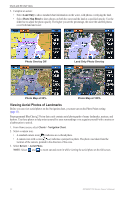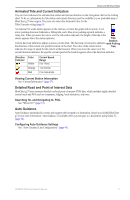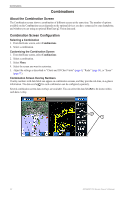Garmin GPSMAP 740/740s Owner's Manual - Page 21
Mariner’s Eye 3D, Adjusting the View, Viewing Details about Navaids
 |
View all Garmin GPSMAP 740/740s manuals
Add to My Manuals
Save this manual to your list of manuals |
Page 21 highlights
Charts and 3D Chart Views Mariner's Eye 3D A BlueChart g2 Vision data card offers Mariner's Eye 3D, which provides a detailed, three‑dimensional view from above and behind the boat (according to your course) and provides a visual navigation aid. This view is helpful when navigating tricky shoals, reefs, bridges, or channels, and when trying to identify entry and exit routes in unfamiliar harbors or anchorages. From the Home screen, select Charts > Mariner's Eye 3D. Mariner's Eye 3D with Range Rings Navigation Chart Adjusting the View See "Adjusting the View" (page 15). Viewing Details about Navaids See "Viewing Details about Navaids" (page 8). Mariner's Eye 3D Chart Appearance Customizing the Appearance of 3D Terrain You can select how chart data appears over 3D terrain. 1. From the Home screen, select Charts > Mariner's Eye 3D > Menu > Chart Appearance > Style. 2. Complete an action: • Select Classic to use color schemes to indicate 3D terrain. • Select Charts to provide chart information in a 3D view. • Select Photos to provide satellite imagery and chart information in a 3D view. Showing or Hiding Hazard Colors 1. From the Home screen, select Charts > Mariner's Eye 3D > Menu > Chart Appearance > Hazard Colors. 2. Complete an action: • Select On to view shallow water and land with a color scale. Blue indicates deep water, yellow is shallow water, and red is very shallow water. • Select Off to view the land as seen from the water. Mariner's Eye 3D, Hazard Colors Off Mariner's Eye 3D, Hazard Colors On GPSMAP 700 Series Owner's Manual 17