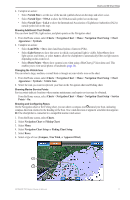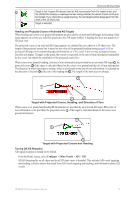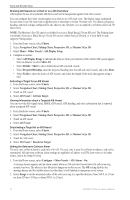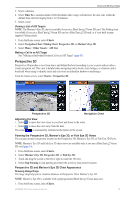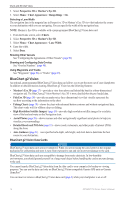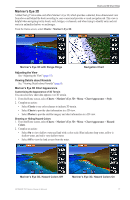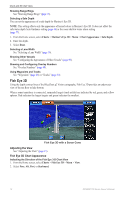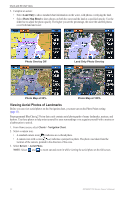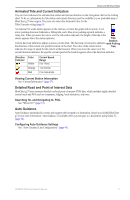Garmin GPSMAP 740/740s Owner's Manual - Page 20
BlueChart g2 Vision, Detailed Roads and POI data
 |
View all Garmin GPSMAP 740/740s manuals
Add to My Manuals
Save this manual to your list of manuals |
Page 20 highlights
Charts and 3D Chart Views 2. Select Perspective 3D or Mariner's Eye 3D. 3. Select Menu > Chart Appearance > Range Rings > On. Selecting a Lane Width The navigation lane is the magenta line in Perspective 3D or Mariner's Eye 3D view that indicates the course to your destination while you are navigating. You can specify the width of the navigation lane. Note: Mariner's Eye 3D is available with a preprogrammed BlueChart g2 Vision data card. 1. From the Home screen, select Charts. 2. Select Perspective 3D or Mariner's Eye 3D. 3. Select Menu > Chart Appearance > Lane Width. 4. Enter the width. 5. Select Done. Showing Other Vessels See "Configuring the Appearance of Other Vessels" (page 50). Showing and Configuring Data Overlay See "Overlay Numbers" (page 48). Using Waypoints and Tracks See "Waypoints" (page 26) or "Tracks" (page 30). BlueChart g2 Vision An optional, preprogrammed BlueChart g2 Vision data card allows you to get the most out of your chartplotter. In addition to detailed marine charting, BlueChart g2 Vision has the following features: • Mariner's Eye 3D (page 17)-provides a view from above and behind the boat for a three‑dimensional navigation aid. The BlueChart g2 Vision Mariner's Eye 3D is more detailed than the pre-loaded data. • Fish Eye 3D (page 18)-provides an underwater, three-dimensional view that visually represents the sea floor according to the information on the chart. • Fishing Charts (page 19)-shows the chart with enhanced bottom contours and without navigational data. This chart works well for offshore deep-sea fishing. • High Resolution Satellite Imagery (page 19)-provides high-resolution satellite images for a realistic view of the land and water on the Navigation chart. • Aerial Photos (page 20)-shows marinas and other navigationally significant aerial photos to help you visualize your surroundings. • Detailed Roads and POI data (page 21)-shows roads, restaurants, and other points of interest (POIs) along the shore. • Auto Guidance (page 21)-uses specified safe depth, safe height, and chart data to determine the best course to your destination. BlueChart g2 Vision Data Cards NOTICE BlueChart g2 Vision data cards are not waterproof. When you are not using the card, keep it in the original packaging for safekeeping and store it away from exposure to sun and rain to prevent damage to the card. BlueChart g2 Vision data cards are susceptible to damage from static electricity. In low-humidity environments, you should ground yourself on a large metal object before handling the card to prevent damage to the card. You cannot transfer BlueChart g2 Vision data from the data card to your computer for backup or viewing purposes. You can use the data card only on BlueChart g2 Vision-compatible Garmin GPS units or Garmin HomePort™. You can insert or remove a BlueChart g2 Vision data card (page 2) while your chartplotter is on or off. 16 GPSMAP 700 Series Owner's Manual