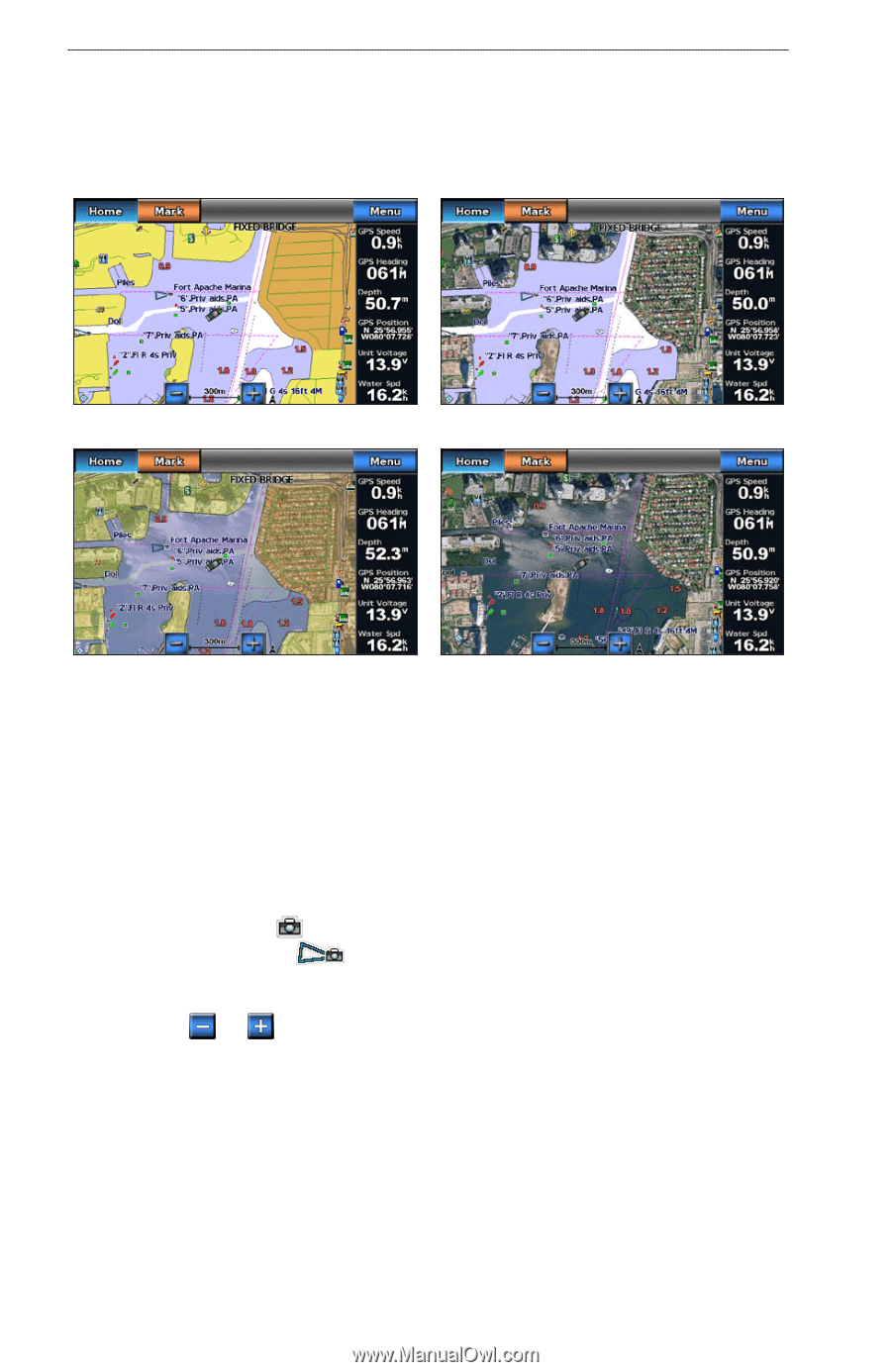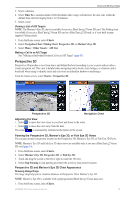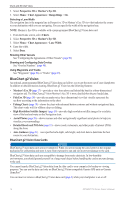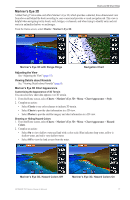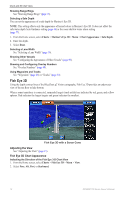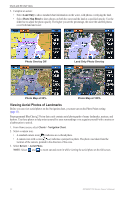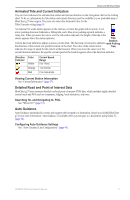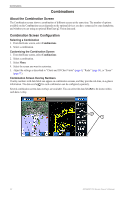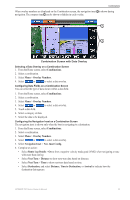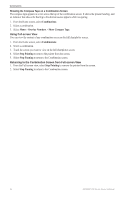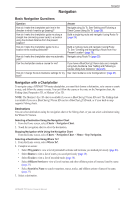Garmin GPSMAP 740/740s Owner's Manual - Page 24
Viewing Aerial Photos of Landmarks, Land Only, Photo Map Blend, Charts, Navigation Chart, Review
 |
View all Garmin GPSMAP 740/740s manuals
Add to My Manuals
Save this manual to your list of manuals |
Page 24 highlights
Charts and 3D Chart Views 2. Complete an action: • Select Land Only to show standard chart information on the water, with photos overlaying the land. • Select Photo Map Blend to show photos on both the water and the land at a specified opacity. Use the slider bar to adjust the photo opacity. The higher you set the percentage, the more the satellite photos cover both land and water. Photo Overlay Off Land Only Photo Overlay Photo Map at 50% Photo Map at 100% Viewing Aerial Photos of Landmarks Before you can view aerial photos on the Navigation chart, you must turn on the Photo Points setting (page 11). Preprogrammed BlueChart g2 Vision data cards contain aerial photographs of many landmarks, marinas, and harbors. Use these photos to help orient yourself to your surroundings or to acquaint yourself with a marina or a harbor prior to arrival. 1. From Home screen, select Charts > Navigation Chart. 2. Select a camera icon. • A standard camera icon ( ) indicates an overhead photo. • A camera icon with a cone ( ) indicates a perspective photo. The photo was taken from the location of the camera, pointed in the direction of the cone. 3. Select Review > Aerial Photo. Note: Select and to zoom out and zoom in while viewing the aerial photo on the full screen. 20 GPSMAP 700 Series Owner's Manual