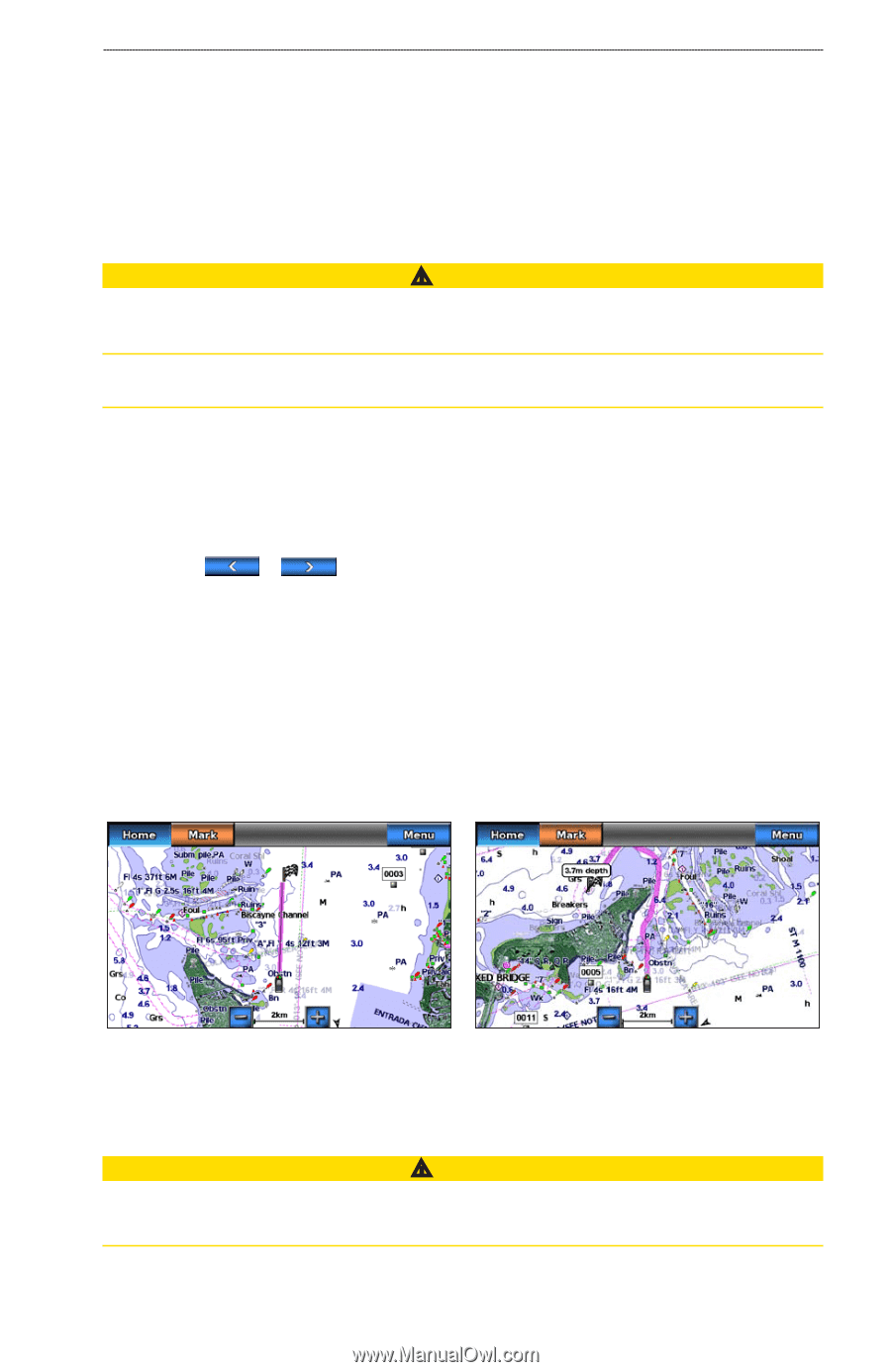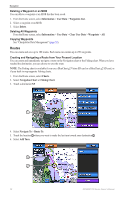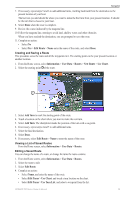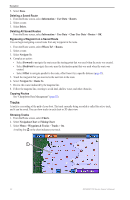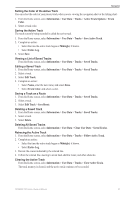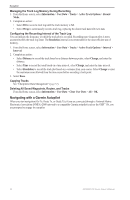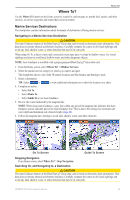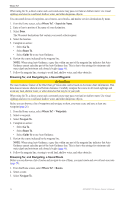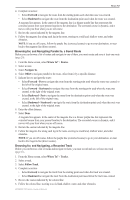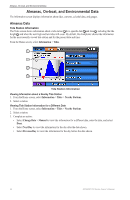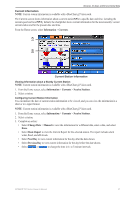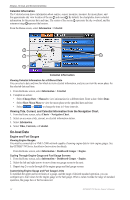Garmin GPSMAP 740/740s Owner's Manual - Page 37
Where To?, Marine Services Destinations
 |
View all Garmin GPSMAP 740/740s manuals
Add to My Manuals
Save this manual to your list of manuals |
Page 37 highlights
Where To? Where To? Use the Where To? option on the Home screen to search for, and navigate to, nearby fuel, repairs, and other services, as well as waypoints and routes that you have created. Marine Services Destinations The chartplotter contains information about thousands of destinations offering marine services. Navigating to a Marine Services Destination CAUTION The Auto Guidance feature of the BlueChart g2 Vision data card is based on electronic chart information. That data does not ensure obstacle and bottom clearance. Carefully compare the course to all visual sightings and avoid any land, shallow water, or other obstacles that may be in your path. When using Go To, a direct course and a corrected course may pass over land or shallow water. Use visual sightings and steer to avoid land, shallow water, and other dangerous objects. Note: Auto Guidance is available with a preprogrammed BlueChart g2 Vision data card. 1. From the Home screen, select Where To? > Offshore Services. 2. Select the marine service category to which you want to navigate. The chartplotter shows a list of the 50 nearest locations and the distance and bearing to each. 3. Select a destination. Tip: Select or to view additional information or to show the location on a chart. 4. Complete an action: • Select Go To. • Select Route To. • Select Guide To to use Auto Guidance. 5. Review the course indicated by the magenta line. Note: When using Auto Guidance, a gray line within any part of the magenta line indicates that Auto Guidance cannot calculate part of the Auto Guidance line. This is due to the settings for minimum safe water depth and minimum safe obstacle height (page 46). 6. Follow the magenta line, steering to avoid land, shallow water, and other obstacles. Go To Screen Guide To Screen Stopping Navigation From Home screen, select Where To? > Stop Navigation. Searching for, and Navigating to, a Destination CAUTION The Auto Guidance feature of the BlueChart g2 Vision data card is based on electronic chart information. That data does not ensure obstacle and bottom clearance. Carefully compare the course to all visual sightings and avoid any land, shallow water, or other obstacles that may be in your path. GPSMAP 700 Series Owner's Manual 33