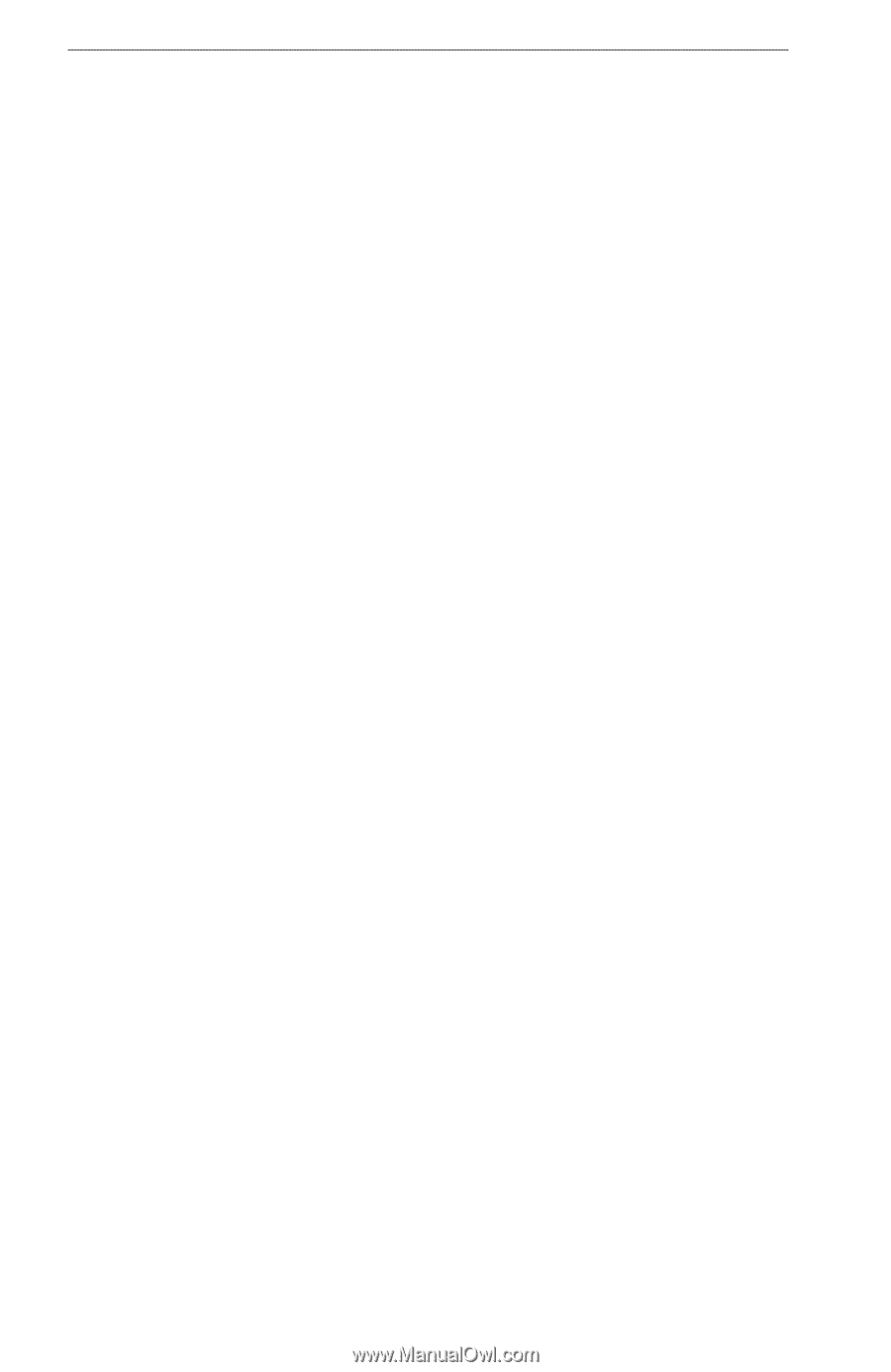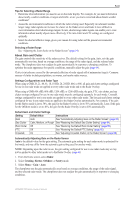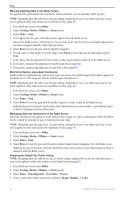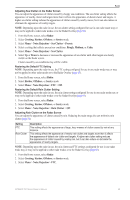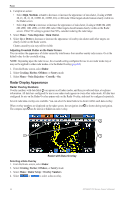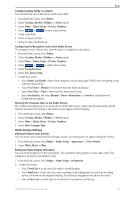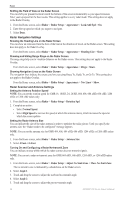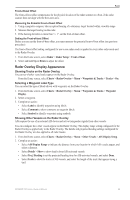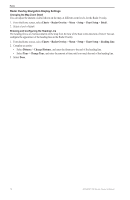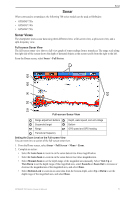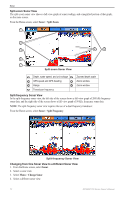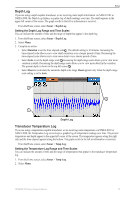Garmin GPSMAP 740/740s Owner's Manual - Page 72
Radar Navigation Settings, Radar Scanner and Antenna Settings, Adjust No-Xmit Zone
 |
View all Garmin GPSMAP 740/740s manuals
Add to My Manuals
Save this manual to your list of manuals |
Page 72 highlights
Radar Shifting the Field of View on the Radar Screen You can shift your present location toward the bottom of the screen automatically as your speed increases. Enter your top speed for the best results. This setting applies to every radar mode. This setting does not apply to the Radar Overlay. 1. From the Home screen, select Radar > Radar Setup > Appearance > Look-Ahd Spd > On. 2. Enter the top speed at which you expect to navigate. 3. Select Done. Radar Navigation Settings Showing the Heading Line on the Radar Screen You can show an extension from the bow of the boat in the direction of travel on the Radar screen. This setting does not apply to the Radar Overlay. From the Home screen, select Radar > Radar Setup > Appearance > Heading Line > Show. Showing and Hiding Range Rings on the Radar Screen The range rings help you to visualize distances on the Radar screen. This setting does not apply to the Radar Overlay. From the Home screen, select Radar > Radar Setup > Appearance > Rings > Show. Showing Navigation Lines on the Radar Screen The navigation lines indicate the course you have set using Route To, Guide To, or Go To. This setting does not apply to the Radar Overlay. From the Home screen, select Radar > Radar Setup > Appearance > Nav Lines > Show. Radar Scanner and Antenna Settings Setting the Antenna Rotation Speed Note: You can set the rotation speed for GMR 18, 18 HD, 24, 24 HD, 404, 406, 604 xHD, 606 xHD, 1204 xHD, or 1206 xHD radars only. 1. From the Home screen, select Radar > Radar Setup > Rotation Spd. 2. Complete an action: • Select Normal Speed. • Select High Speed to increase the speed at which the antenna rotates, which increases the speed at which the screen updates. Setting the Radar Antenna Size You can indicate the size of the radar antenna in order to optimize the radar picture. Until you specify the antenna size, the "Radar needs to be configured" message appears. Note: You can set the antenna size for GMR 404, 406, 604 xHD, 606 xHD, 1204 xHD, or 1206 xHD radars only. 1. From the Home screen, select Radar > Radar Setup > Antenna Size. 2. Select 4 Foot or 6 Foot. Turning On and Configuring a Radar No-transmit Zone You can indicate an area within which the radar scanner does not transmit signals. Note: You can set a radar no-transmit zone for GMR 604 xHD, 606 xHD, 1204 xHD, or 1206 xHD radars only. 1. From the Home screen, select Radar > Radar Setup > Adjust No-Xmit Zone > Move No-Xmit Zone. The no-transmit zone is indicated by a shaded area on the Radar screen. 2. Select Angle 1. 3. Touch and drag the cursor to adjust the starboard no-transmit angle. 4. Select Angle 2. 5. Touch and drag the cursor to adjust the port no-transmit angle. 68 GPSMAP 700 Series Owner's Manual